If you are using a Mac computer and an Android phone, Google provides a useful tool called Android File Transfer to transfer photos, videos and files between the devices.
I installed the app on my MacBook Pro and it worked really well until suddenly I saw the error when connecting my Android phone (Samsung Galaxy S7 Edge and Galaxy S8) to the Macbook.
Could not connect to device
Try reconnecting or restarting your device
I tried some solutions suggested by Google like trying different USB cables, rechecking MTP, restarting devices, enabling the USB Debugging option under Developer options but they didn’t work. After some research, I found out that the issue came from Kies drivers that I might have installed in the past. Here is how to remove those drivers and make Android File Transfer work again.
1. Visit Kies website to download Kies for Mac
2. Open the KiesMacSetup.dmg file you’ve just downloaded. Double-click on Uninstall. Your Mac might ask your permission to open the app, choose Open.
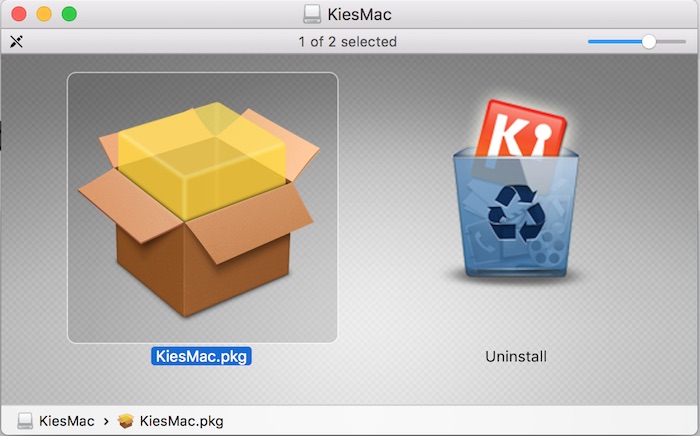
3. Connect your Android phone to your Mac via the supplied USB cable. All content from your phone and memory card should show up and you can drag and drop to transfer files now.
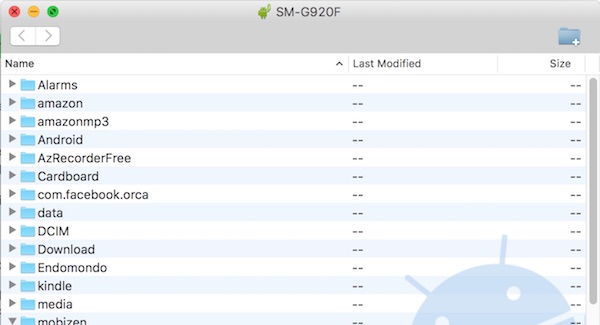
Let me know if you have any problem resolving the issue.




Steve says
It is no longer “Kies”…it’s “Smartswitch”. And smartswithch does not access like Android File Transfer. This did not fix my issue with AFT. What else can be done?
Hildo says
THANK YOU!! i spent hours like a moron trying millions of usb cables.. so glad i found this thread!
Glenn says
Thank you so much. After hours searching the internet and calling the Apple and Samsung helpdesks to fix the problem you came with this brillant idea.
Rick says
I have an S8 and was able to transfer pics just fine until a few days ago. Was never able to get the DCIM folder to appear. Followed your instructions about the uninstall and was able to get the DCIM folder, however, when choosing the “Camera”, the folder was blank. Tried repeating the process but still unable to get the pics transferred.
Hari Wiguna says
WORKED FOR ME!
I’ve seen other tips to uninstall Kies. I checked and I do not have Kies, but Android File Transfer still did not work :-(
Your post is the first one that specifically say to DOWNLOAD Samsung Kies TO UNINSTALL it!
Uninstalling Kies aka Samsung Smart Switch by double-clicking the uninstall option on the samsung kies that I’ve just downloaded FIXED THE PROBLEM!
THANK YOU! THANK YOU! THANK YOU!
Lisa says
THANK YOU! I’ve been trying to figure this out ALL day – very aggravating!!! I thought I’d already uninstalled Smart Switch – but I didn’t do it through downloading it to uninstall it. As soon as I that – everything worked. Very crazy, I don’t get it, but it fixed the problem – THANKS THANKS THANKS!!
nan says
This really did the trick. Funny thing is Kies was not installed on my Mac as I have been using iphone.
James A says
Worked beautifully! Thank you so much. You’re a life saver, I have been battling with this for a long time with no results. Everything I read either didn’t apply to me or just didn’t work. This will save me so much time, again, THANKS ?!
Linda Gamlin says
Please could you help? I was using Android Transfer (and have used it a lot before) to transfer pics from Samsung phone to Macbook Air.
I’d just transferred 3 files, no problem, and then the ‘drag and drop’ stopped working. I can select the file, move it across to a folder on the computer, and try to drop, but it just ‘flies’ back.
No error message at all. And everything looks normal – it’s just that the ‘drop’ doesn’t drop.
Have tried all the following without solving the problem:
1. enabling USB debugging on the phone
2. disconnected phone and reconnected several times.
3. Have ‘Quit’ Android Transfer and reopened it.
I have looked for Kies on the Mac and I don’t have it.
I’d be very grateful if you could help. Thanks. Linda
Linda G says
PS It is not that the memory on my laptop is full – I just checked that, and there’s 65% of the original space left.
I’ve also tried selecting a different picture and transferring it to a different folder on the laptop, in case pic or folder were ‘spooked’ in some way – there was just the same problem.
Thanks
Padraig O'Kane says
Didn’t work for me at all
Keith says
I had the same problem as the original poster.
My issue was resolved by allowing data logging on the USB port. Then Android File Transfer was able to see the phone and transfer.
navid says
Hi
I had exactly the same issue. But I couldn’t locate data logging on the USB port. Is it under the developer options somewhere?
Regards
Paul says
I had the same problem after enabling developer options and had to enable USB debugging under the DEBUGGING Section of DEVELOPER OPTIONS before AFT worked.
mac os 10.13.3
Samsung S7 Android Version 7.0
Regards
michael says
Genius. Saved me hours after too many spent. Uninstaller would not work until I allowed all developers in the security preferences, then, done in 10 seconds. Thanks!!!
raha says
I am trying different apps since some hours ago to transfer files from samsung galexy s8 to mac but its unsuccessful . as there is no connections between these 2 devices, even they are connected with usb cable I dont know what to do . Usb debugging is on and Usb configuration is on MTP… HELP PLS!
kalli says
I spent a good hour looking for a solution, installing and uninstalling uselessly. I found the solution on a hunch. In the developer options turn on USB debugging and then turn off “verify apps via USB”.
Smackreth says
Perfect – Thanks!
Atomic says
Kalli – you solved my problem! after many hours on the net researching, your suggestion to turn on “USB debugging” in the developer mode worked! I have a MacAir with Mojave OS and Samsung S7 and can now get to open both my internal phone and also SD card! thanks!
Sarah says
Thank you so much, this issue was legit driving me insane. I don’t know why Samsung/Apple need to make things so complicated!
Graham says
Didn’t work for me :(
Heather says
Man, am I glad I found this! This is the only process that actually worked for me! Thank you, thank you, thank you!
Sonja says
Kies doesnt seem to exist anymore, now the link as well as googling for it takes you to smart switch, which as far as i’m aware is not a pre existing thing on my Macbook Air. I’ve done the USB debugging and nothing changed. I’ve uninstalled and reinstalled both android transfer and smart switch, restarted my phone and tried different ports and cables.
The apps say no device found and my phone says the connected device is unable to access data on this device and that i should retry. It goes on to tell me android file transfer or smart switch must be installed. Which they are.
My S7 used to work just fine with android file transfer, my J3 has never successfully uploaded anything. Really struggling here, going to stay up all night until I find a solution. I think the issue is in the phone and not the cable or computer or application.
Sonja says
I commented earlier that this didnt work, don’t know if the comment is still being processed or if I didnt post it. Just to recap:
I didnt think I had kies because this post seemed outdated and i had never come across that software before, the link took me to smart switch and when i googled i only found smart switch for mac and kies for PC.
I installed and uninstalled both smart switch and android file transfer in the past to no avail.
I tried other cables and debugged my phone, turned the MTP on and off, restarted my phone several times and my computer.
Finally I googled for Kies installation for Mac, found this link https://ccm.net/download/download-22099-samsung-kies-for-mac and downloaded it, without even installing I clicked uninstall and had android transfer still installed on my computer. Lo and behold, it worked. This after months of struggle.
This thread should be kept open as it has multiple possible solutions. It only works for me because I followed all of them. I have a Samsung J3, to turn on my developer options i followed this tutorial because older versions follow another simpler method that did not apply to my phone.
Yaja says
MANNNNN you’re a legend. Thankyouuuu so very much. It workeeddd!!!
simon says
You are an absolute legend, worked perfectly!!!!!!
Melenia says
Thank you so much!! I have tried everything I could and this was the only thing that worked!!
Briana says
Bless your heart. Seriously I’ve been struggling with this issue for years. I can’t believe that was all there was too it. So frustrating. I hate my android for it. Thank you a billion times over!!!
Olivier says
Great, after searching for a while with everywhere the same thing, install this or that, do USB debug mode etc… you have here the right solution. Thanks
jhon says
this doesn’t work anymore, it’s saying that this app needs to be updated…
Mounir says
THANKS A LOT !!
After two years of using my old macbook air 2013
Today I read your post and it holp me a lot to connect it with my samsung galaxy s7