HTC One came out to be the best smartphone of the year. There is nothing in the device to complain. Phone runs on Quad Core Snapdragon 600 Processor with 2GB of RAM to perform multi-tasking.
For storage purposes it has 32 GB internal storage. Phone runs on Android 4.2.2 and will get 4.3 update soon. Camera on the device is even great as it features 4 Ultra Pixel camera with best low light photos.
Device has Beats Audio for best audio experience in the world and lastly it has metallic uni body body design. As we know Galaxy devices are right now on top but are criticized for plastic body. HTC One runs on Sense 5 over the Stock Android which is nice to see.
Now it is possible to root HTC One in a simple and straight process unlike other HTC devices which are cumbersome to do same. Follow the guide below if you want to root your HTC One easily.
Root Your HTC One
Here are some steps which you should follow with care to root your HTC One.
STEP #1 Unlock the Bootloader
First step is to unlock the boot loader and for that you need to head over to HTC Dev site. This step is mandatory as if you don’t do this your device will not root.
STEP #2 Download TWRP Recovery
Next step is to download the TWRP recovery for your HTC device and that you can do by heading over to this link if you are using AT&T locked HTC One then head over to this link for download.
STEP #3 Transfer the TWRP
Now after downloading the TWRP transfer that file to the folder where ADB and fastboot are placed which you downloaded during unlocking of bootloader. After transferring remane TWRP extension to .img
STEP #4 Open Command Prompt
For this step you need Command Prompt which you can access by typing cmd in start Menu. Then navigate to the desired folder where you have saved all the files.

STEP #5 Power and Volume combination
Now you need to enter into fastboot by using the power and volume combination and for that first switch off your device and hold Power plus Volume down button simultaneously.
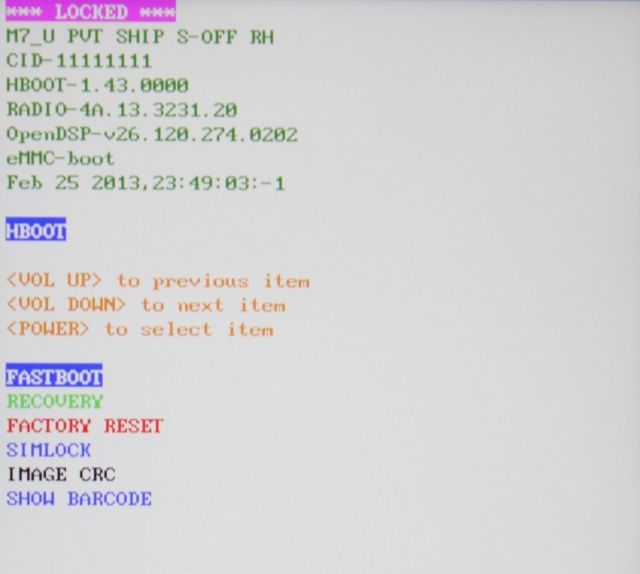
When new window pops up navigate to Fastboot option with the help of Volume rocker and to select make the use of power button. Then connect your HTC One to your computer system.
STEP #6 Flash TWRP
Now in command prompt type fastboot flash recovery.img and this will flash TWRP on your device in matter of seconds then reboot your device manually or use reboot option from fastboot menu.
STEP #7 Flash SuperUser Zip
Now download SuperUser zip from here and transfer it to your device then flash the file by entering the recovery mode.
STEP #8 Final Step
Turn your HTC One off then use volume combination i.e. Volume down + Power button to enter into Boot loader menu. Head over to recovery option and select that by using power button. After this TWRP recovery will show up in place of Sense UI.
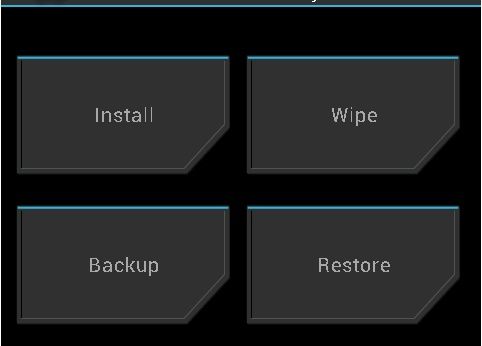
Now you need to click on install button and choose SuperUser zip file. After the installing process tap on reboot option and your HTC One is rooted.
As your HTC One is now rooted you can install apps that require root access and even more now you can install custom ROMS even. You follow our guide to install Google Play Edition on your HTC One.
Note: All the above processes can permanently brick your device so be aware of that. Also we don’t have any responsibility if your device gets harmed in any way. It is totally up to you that whether you want to root and flash a custom ROM on your device or not.



