Google has launched and designed Android for users to navigate with the open source Operating System. Since it is free, any person on Earth can easily download the application and install the same in his phone. Today maximum number of smart phones runs on Android.
Google launched its Google Play Edition of HTC One and Samsung Galaxy S4 which run on Stock Android as it runs on Nexus Devices. Earlier buyers of HTC One have Sense based Android on their phone but thanks to Developers it is possible to install Custom ROM on your device. So if anyone wants to taste stock Android on their HTC One they have to just follow our guide below and that’s all.
How to install Google Play Edition ROM on HTC One?
1. Root and backup your HTC One
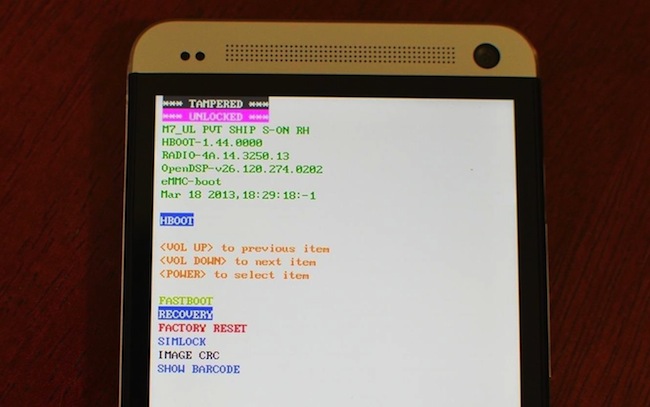
It is important to find the right variety of ROM which goes really well with the particular device and then flash the same accordingly. Before you start rooting, you must create a backup of all files. To root HTC One you need HTC One drivers which can be found at HTC Sync Manager then you need the latest TWRP recovery.img which you can download from here. Last thing you need is Android Mini.SDk which can be founded here.
2. Download the Google Play Edition ROM
The next step will be to download Google Play Edition ROM for your HTC One. Download the required zip file from here and then save on your device’s SD card.
3. Use volume down and power button combination
The third step is to install the Google edition ROM for that you need to press and hold power and volume down buttons. The volume down button is used for navigating the recovery. Once you hit the power button, the phone will start to reboot in the recovery mode.
4. Wipe your HTC One
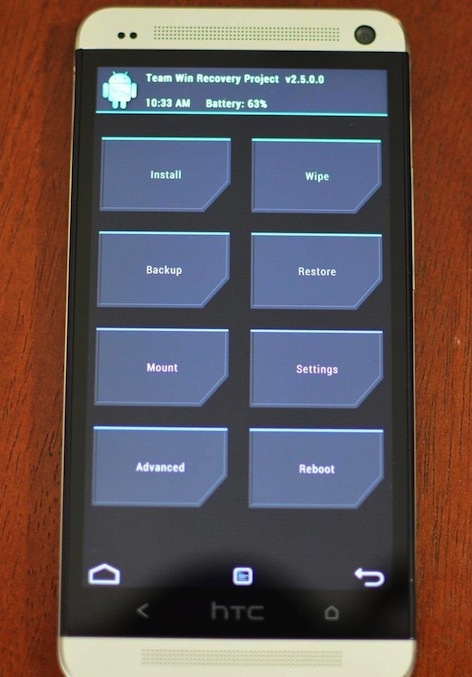
The next step will be to use the wipe data or the factory reset option and choose the option yes. Now you have to delete the data of all user hit the partition of wipe cache. Again wipe dalvik cache is the place where you say yes.
5. Install your Google Play Edition ROM Zip File
Now go back to your phones TW Recovery Image’s main screen. Click on Install option and then just go to directory where you have stored the Google Play Edition ROM zip file. Click on the required file, then just swipe to conform the install. After swiping tap on reboot.
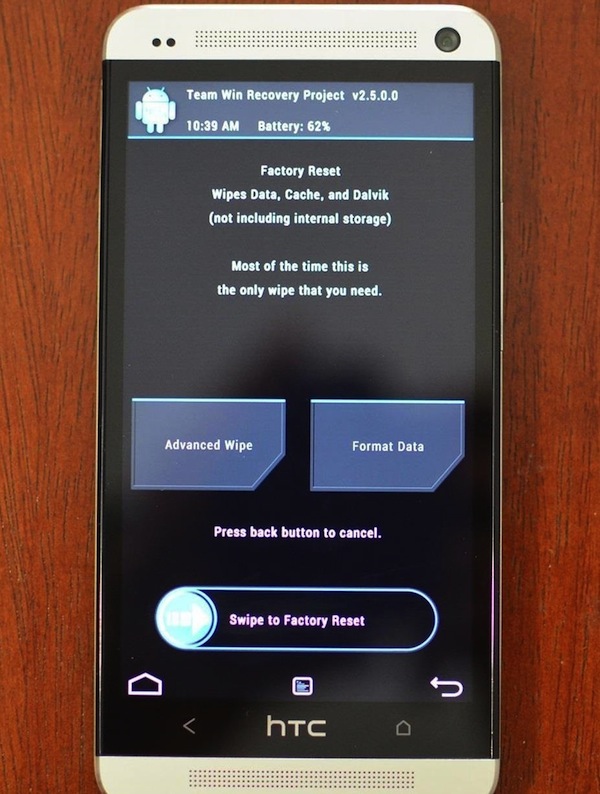
NOTE 1: After installing the ROM first boot of the device will take some more time than usual. If in any case your device stuck at Boot Logo then try to factory reset your device. If this also fails then repeat the above steps and do a factory reset before powering on your device to get out of the Boot loop.
Now Enjoy your Google Play Edition HTC One
Now you have successfully converted your Sense based HTC One to Google Play Edition version. Now will get latest updates and complete stock experience.
Now how would you understand whether the installation is done in a proper way? You can see the new logo of Google in your smart phone it is an indication that, ROM is successfully installed in the HTC One.
NOTE 2: All the above processes can permanently brick your device so be aware of that. Also we don’t have any responsibility if your device gets harmed in any way. It is totally up to you that whether you want to root and flash a custom ROM on your device or not.



