When I set up the Google Home speaker to control smart home devices, I could easily find the Home Control menu item in the Home app. It comes with a few more items like Things to Ask, Music, Shopping List, and More Settings. However, all of those items disappeared after I stopped using the Google Home speaker.
I expected I could still use the Google Assistant to control lighting and other smart devices in my house, however, I couldn’t see the Home Control option anymore. Fortunately, it is actually still there and I find out how to continue using Google Assistant on my Android phone. Check out the video below to see where it is hidden.
Update: It seems like Google is trying to hide the Home Control settings and make the feature available for Google Home speaker users only. However, you still can find the settings as shown below.
Following is an older tutorial:
You will need to call Google by saying “OK Google” or touch and hold the Home button. Then tap on the 3-dot icon on the top right corner, open Settings. You can see the Home Control option right there. Now, you can add a new device or assign it to a new room.
Let me know if the guide resolves your issue.
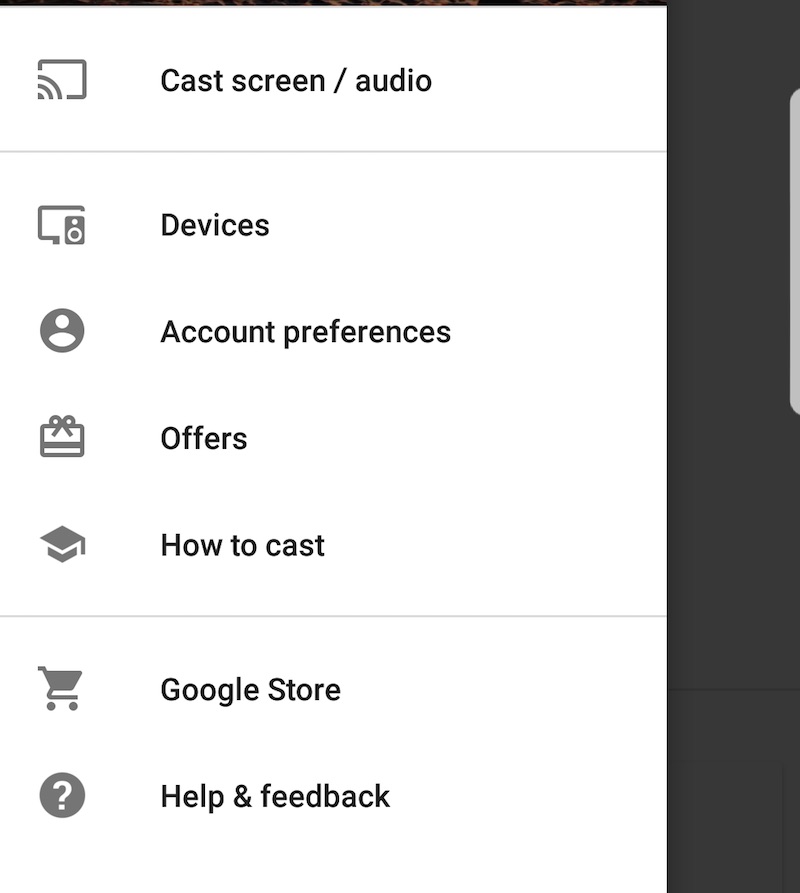




Cris says
Is hidden too for me
B Britney Spears says
Bro Chris can we can we have Siri turn off the lights for us and turn them on to
Bob says
Home control was missing on IOS too but your method works on Apple devices as well! Thanks!
R says
Where and how did you get it?
Andy taylor says
Its all changed again now. I cant cast my phone to the TV any longer.. since the update was released..
debra says
I cant find my shopping list suddenly. Where did they go. I’m using an android
Rafa says
I can’t do it
Is There another way?
I’m using a note 8
Hey says
Open your Google Assistant and go into it’s settings. It is not in the Google Home app.
Andreas Reininger says
Hi,
I already set up my Kasa plug like this but that doesn’t work out on my phone since some days. I haven’t method 1 nor 2 available anymore.
greetings
stuefi says
switching language from german to english (us) did the trick for me. then u can see home control in the google app under settings – google assistant – settings – home control
Guy says
With note 8 too…
I found out my phone language was different than english so after revert back to englis and delete the app cach its there again…
Andy says
Samsung galaxy s7 can’t see home controls in app anywhere please help
Vlada says
Great!
Works in Serbia, east-south Europe
phone is Xiaome Redeme Note 2, sonoff Wifi smart switch, EwLink App.
Thanks for your help.
Raj says
Thnk u so much
I tried changing language
And they came back
Thx
Goran says
Hello. I have exactly the same problem and figured out home to get into this menu. Of you open Google assistant and selecy three dots on the right upper corner you can select option “what can you do?” and then on the bottom it says control your home. Select this and you will get an option to add device. Hope it helps. Regards, Goran K
Rene says
Thx Goran! Your answer was just what i needed to setup my philip hue :D you’re the man!
Joseja72 says
Thank you very much Goran!!
I tried reinstalling, changing language of Android… and didn’t do anything.
Finally I tried this and perfect! I found the “Home control” (“Control de la casa” in Spanish) and could add my Xiaomi device
Thank you!
carlo says
Perfect! in Android 8.0 (asus zenfone Z016C) set Android global language on English UK, unistall google assistant, reinstall it. In services you can found Home control “Controllo casa” in italy.
kim says
you are a genius