Blurring sensitive information, such as license plates, faces, or text, is very important to protect privacy or comply with regulations. Final Cut Pro 11 makes this process easy with its built-in object tracking.
In Final Cut Pro 11, they change the default action when you drop effect in player to “Add Magnetic Mask”, so you will need to change it back to “Add Tracker” first. Go to Final Cut Pro > Settings. Click General, then under Drop Effect in Player, select Add Tracker. This setting ensures that when you add an effect, it will automatically be tracked.
Apply a Blur Effect
- Open the Effects Browser (
Command + 5). - Locate Gaussian or any other effect under the Blur category.
- Drag and drop the effect onto the video clip in the Viewer.
- As you drag the effect over the Viewer, Final Cut Pro detects trackable objects, highlighting them with rectangles (for objects) or ovals (for faces).
- When the tracking rectangle or oval appears over the object, release the mouse button to apply the effect.
- A tracker box will now be placed over the object in the video.
For instance, I want to blur the license plate in this case, I’ll need to adjust the tracker by dragging the corners of the grid to fit the blurred area tightly around the target. If the grid includes too much of the background, it can confuse the tracking system, so try to isolate the object as much as possible. You’ll need to select Shape on the top of the viewer to adjust the outer boundary of the Blur effect. Then, switch back to Tracker, and click on Analyze.
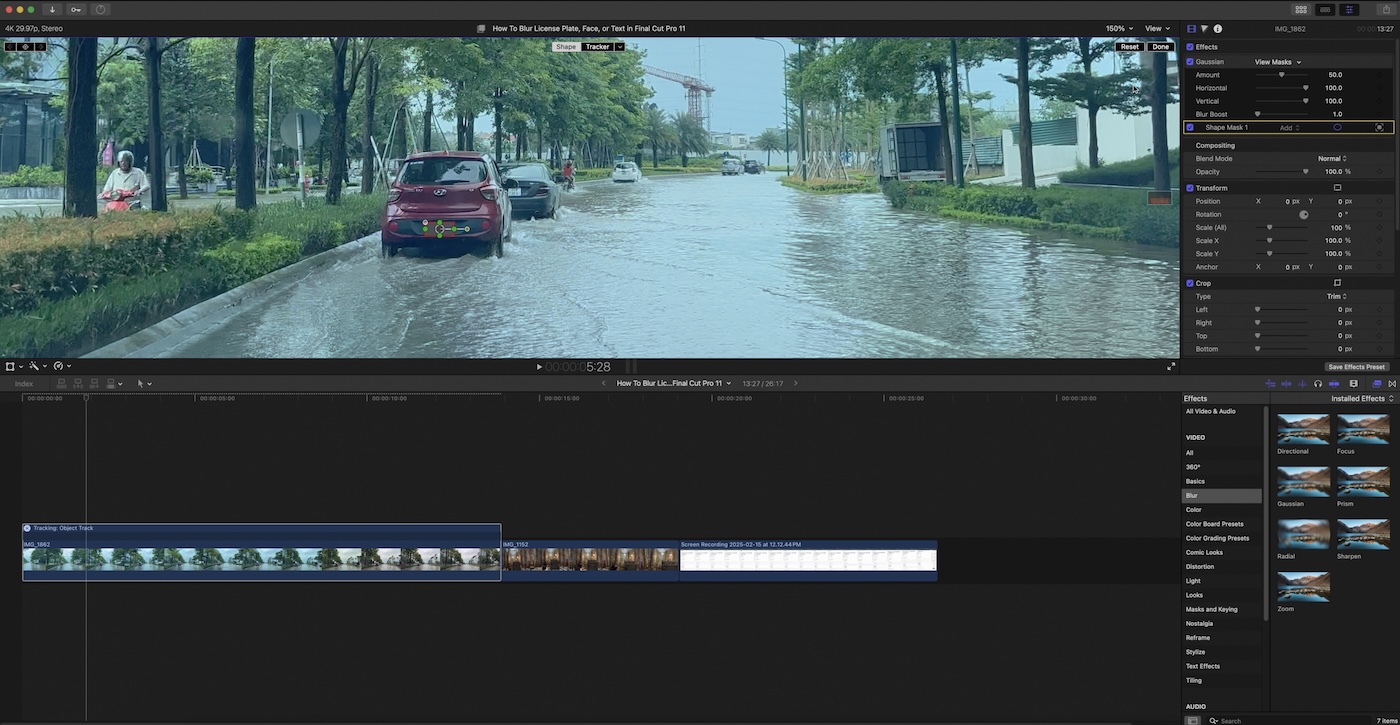
- Analyze (default) – Tracks both forward and backward from the playhead.
- Left arrow – Tracks only the section before the playhead.
- Right arrow – Tracks only the section after the playhead.
Final Cut Pro will automatically track the movement of the object and apply the blur effect accordingly. If the tracking isn’t perfect, manually move the shape mask to match the object’s position.
Similarly, you can do the same thing to blur faces or text as shown in the video. By following these steps, you can easily blur license plates, faces, or text in Final Cut Pro with precision. Happy editing! 🎬



