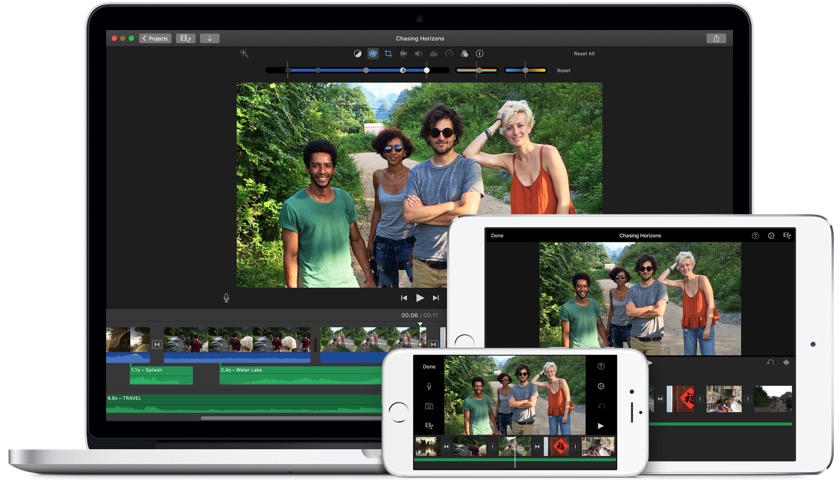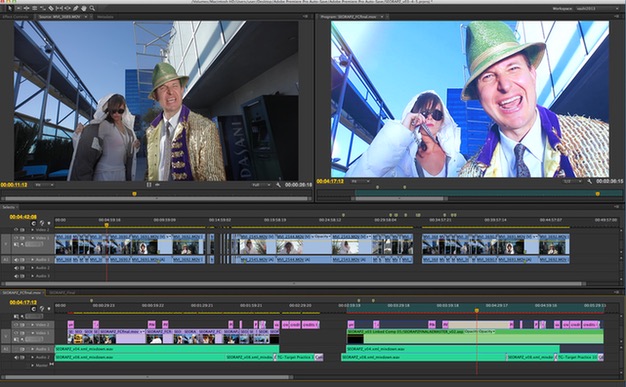Disclosure: This is a sponsored post, we were compensated to publish this article on our website.
Almost every business is now using videos to advertise their products online. So, if you want your brand to get famous, you must also start using videos to do promotion. Many big companies outsource this task to a video production company. However, you can also make the video yourself but you must know how to edit it. The following are 9 tips on how to edit a marketing video.
Transfer and Organize Your Clips
The first step is to have your clips transferred to the computer. You can organize different scenes into different videos. If you have hundreds of clips, loading all of them can be confusing to go through them and decide which one to use. So, instead, just go back to the folder and select the specific clip you want to form the storyline. Once you have selected the footage, playback the video several times to ensure that they are the correct clips.
Enhance the Video with the Desired Effects
Next, you can add effects to the video. Some effects can add artificial elements like floating balloon text, snowing in the video. There are also effects that can transform your video into an art style like van Gogh art. You can also use filter to blur a video. There is a different degree of blur filters you can choose from in the blur video editor. Blur filter is ideal for hiding details that you don’t want people to see in the video.
Add Text to Help Explain the Video Content
Every video should have some text to explain the content. You can add title in the beginning part of the video. If you just want to explain a scene, for example, if the video shows monkeys around the botanical garden, you can add a short subtitle that says, “Monkeys in the botanical garden name” on the top left of the video. The font color of the text must be in contrast with the video so that your audience can see them clearly. You may want to create a subtitle in another foreign language if you have an audience who don’t speak English.
Use Transitions to Make Your Video More Interesting
If you are showing a series of related sceneries in your video, you can add transitions to make them more interesting to watch. Using simple video transitions like crossfade is the best. Complicated transitions tend to distract the attention of the audience and prevent you from conveying the intended message to the audience. To keep things simple, you should just use 2 – 3 transition styles in the video.
Ensure Video Audio is clear
If you have a voiceover in the video, make sure all the words are spoken clearly. If you notice you mumble some words, you can refilm that part. Or, you can add subtitles so that people know what you are talking. If you also put background music, make sure it is not louder than the voiceover. You can use the volume adjust setting in the video editor to increase or reduce the volume of the background and voiceover audio. The background and voiceover audio have separate tracks on the timeline. To edit, you must first select the track and then go to the settings of your video editor to adjust the volume.
Use Annotation to Add Informative Information
You can annotate video to increase the interactivity of the audience. The annotation can be added in various forms. Pop up annotations can be used to tell the audience about how to learn more about something. Usually, note pop up box has a black and white color theme and the notes are also linkable to a landing page. You can put titles overlay on the video if you did not include a title in the beginning. Title overlay annotation is also ideal for introducing the hosts or actors in the video.
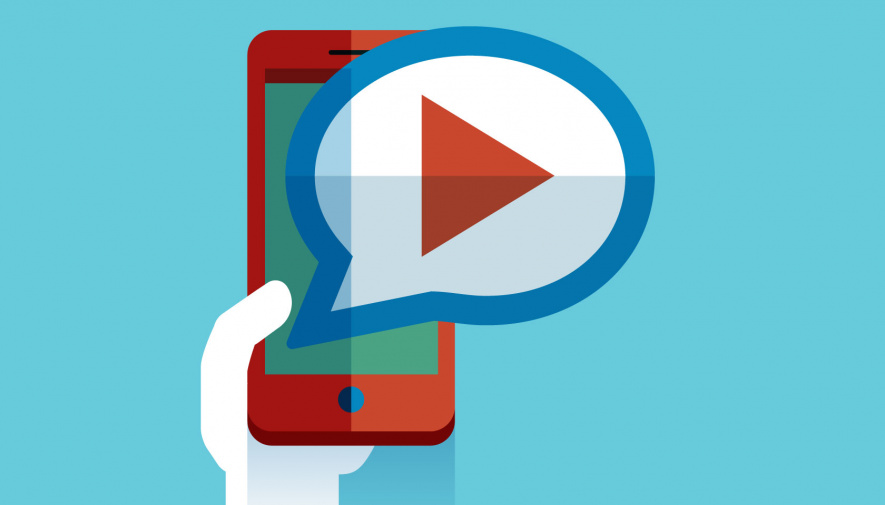
Make a Slideshow with the Video Editor Template
Some video editors offer slideshow templates. So, if you want to make a slideshow and don’t know how to start, you can use their template. The templates will work after you have loaded a number of pictures into the video editor. You may also be able to download free slideshow templates at other sites other than the software maker site. However, you must make sure that the template is compatible with the video editor you are using.
Compress Your Video
Finally, before you upload the video, you must compress it to a web-friendly format like MP4. Compressing a video is easy. You just save the video file like you normally do in the preferred format. When it is compressed, the video file will be smaller and easier to upload. In your video editor, there may be an option for you to directly upload the video to a social media platform like YouTube.