You must have heard about setting up 2-step verification for Google Apps mail to protect your Google Apps account better from hackers. As only you can get the verification code via your mobile phone, your accounts will be more secured with the 2-layer protection. However, after setting up the 2-step verification, many people using email clients such as Microsoft Outlook or Mozilla Thunderbird couldn’t receive emails from their accounts anymore. What’s the problem and is it necessary to set it up for these email clients?
Yes, using email clients to receive emails is essential for us. It does not only give you access to your email anytime even without network connection but also protect your important information better. If you read the news yesterday, maybe you know that a Google bug reset about 150,000 Gmail accounts and then all of their emails, attachments and Google Chat logs disappeared. If you set up an email client to work with Google Apps mail, you will still get your important emails and contacts in your computer and nothing will be affected. You can try the Google Apps Sync plug-in for Microsoft Outlook but it is only available for Google Apps for Business now. Therefore, in this post, I will present an alternate way to configure Microsoft Outlook for Google Apps with 2-step verification.
Read also: Get Free Google Apps Mail for single user.
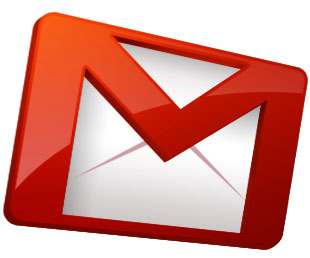
Step 1: Create application-specific password
If you have already used Outlook, you will not be able to receive emails after enabling the 2-step verification feature. That is because you added 1 more password layer and Outlook or other email clients can’t ask for verification codes now. So, to make it work properly, you will need to create an application-specific password and use it in place of your normal password.
- Go to Google App passwords in your Google account settings to generate your password.
- Keep the window open or save it somewhere because it will not be displayed again.
Step 2: Configure Google Apps Mail
- Go to your Google Apps mail account – Mail Settings – Forwarding and POP/IMAP and then choose the Enable POP for all mail option as shown below.
- Save the setting before leaving.
Step 3: Configure Microsoft Outlook
- In the Outlook program, go to Tools – Account Settings and click on New to create a new email account.
- In the next window that requires to choose Email service, select Microsoft Exchange, POP3, IMAP, or HTTP, and click Next.
- Select the checkbox “Manually Configure Server Settings or additional Server types” in the Auto Account Setup window.
- Choose Email Service: select the Internet E-mail and click Next.
- In the Internet E-mail Settings, fill in information like below, remember to enter the password field with the verification code generated above.
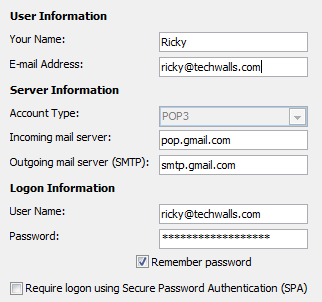
- Click on More Settings button, go to Outgoing Server tab and check the box My outgoing server (SMTP) requires authentication.
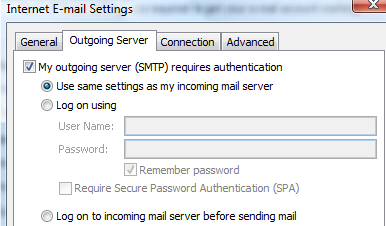
- Now go to Advanced tab and select the box This server requires an encrypted connection (SSL) under Incoming Server (POP3). Set the Incoming Server (POP3) port number as 995 and the Outgoing Server (SMTP) port number as 587. Use TLS as the Encrypted Connection.
- Click OK and Test Account Settings. It should work properly now.
If you have any problem setting up Outlook for Google Apps, leave a comment below.




Payday Cash Advance says
I was facing difficulties related to installing Microsoft outlook for Google.i m glad that u have helped in details related to this issue in steps.It’s great
Webhostingjunction says
Nice review to set up Microsoft outlook for Google Apps.
Thanks Again
Terence says
My issue is setting up 3 Gmail account and an exchange account on Outlook 2012.
1 accounts works fine
add a 2nd account and outlook crashes.
Unable to find a fix
Catalin says
Thank you so much :) it worked
Julie says
What do you do if you already use Outlook with a google mail account and you don’t want to create a new account?
Tuan Do says
You don’t need to create a new account. Just enable the 2-step verification feature and set it up with Outlook. This is to protect your emails.
Julie says
I know, but I’m trying to figure out where within Outlook to put the application specific password that Google generates for me?
Tuan Do says
Hi Julie,
In this case, you just need to go to your account settings and replace old password with this specific password. Your Outlook will work properly then. :)
Denice Smith says
How do I put gmail back on my nexus s?
Karla Oden says
I wish I had never installed the 2-step verificaton… nothing but problems since then.
I obtain the application specific code for outlook and inserted in in place of my password as suggested. The connection to the gmail account still bombs out.
What am I missing?
Tuan Do says
Hi Karla,
I am not sure about your issue. I use 2-step verification on all my accounts and it works great. You can try pasting the code elsewhere and double check it, probably there is a space at the end.
Pavlo says
It works! Thank you!
aaa says
thank you!
Lloyd Kenyon says
Thank you i have been trying to do this for days.
Atif Irshad says
Send test e-mail message: The connection to the server was interrupted. If this problem continues, contact your server administrator or Internet service provider (ISP).
This is the message that I got at the last step. Kindly guide me forward how to go about it.
Thanks and regards
Sanjeev Kumar says
didnt worked on Outlook 2013 on windows 7
Manuela Pawlowski says
Howdy! I just wish to give an enormous thumbs up for the great data you’ve right here on this post. I can be coming back to your weblog for extra soon.
Tanveer says
Hi, I am facing problem in my outlook 2007 with my gmail account after 2-step verification, now it is not accepting password and giving popup many times, please help me getting out from this
John says
I still get the repetitive Windows Outlook prompt for the password. (Is this a *.pst file issue?)
And when I enter it, it never works.
Also, where do I key in the Google generated application specific password?
Tuan Do says
Hi John,
You need to get the Google specific password as I showed above.
Hamza says
HI Tuan Do,
I set up my yahoo and gmail in outlook 2010 – both work well; and i tried to set up another gmail account, done all steps properly but it prompts for password again and again, and finally it says ‘Failed’. (I removed my earlier gmail account from outlook before setting the new one).
I tried with both, the POP3 and IMAP – all settings done (enable IMAP while trying with imap.gmai.com, and enabled POP while trying pop.gmail.com) but i still can not fix that gmail account here.
Garry Hastings says
THANKS. CLEAR INSTRUCTIONS. WORKS GREAT.
Erik Eneddy says
Works nicely!! Thanks very much for this! :)
Anne Adams says
Thanks so much for the info on dealing with setup for Outlook with Google 2-step verification. I was ready to give up when I found your advice, and it worked perfectly!
Uzair says
I tried it form google help but failed.
Thanks a lot. It works..
Josip says
If it can help anybody … I had the same issue and did everything you said except I already had gmail account so I modified my instead of creating new one. The issue I had is when testing account settings everything went well but after that I was getting pop up dialogs asking me for password again and again. What I did was go back to account settings (File->Account Settings (double click on gmail account and ‘Change account’ window will appear)) and opt-out ‘Require login using Secure Password Authentication (SPA)’.
Shamim Hasan says
Thanks for that nice post, very helpful
CJEdbergians says
I set up 2 step verification, got the password, followed all the instructions above, tested Outlook, it says it works but the first time I hit send/receive only a bunch of old emails pulled into my Outlook. Tried again and nothing new is downloading and I can’t seem to find a reason; any ideas?
Vinh Nguyen says
I cannot setup. Company give me mail of [email protected], hosting hire from google.
At the end, when i clicked “test account..”, always show a pop window for asking user name and password.
Sean says
When I test the account settings, receive works fine but send gives me the following error:
“Send test e-mail message: Cannot send the message. Verify the e-mail address in your account properties.”
The email address is correct. Any ideas on how to fix this?
Sean says
Okay. I just double-checked all my settings and the box for this setting [Click on More Settings button, go to Outgoing Server tab and check the box My outgoing server (SMTP) requires authentication.] had, for some reason, become unchecked. Everything is now working fine.
Thank you for this post.
Kelley Kuhlman says
Thank you VERY much!
Warren says
Followed all the guidelines several times. Error message unknown error. Test email failed.
Tuan Do says
Weird. Do you use 2-step verification?
Warren says
Yes. Outlook 2013.
Karan says
Hey it worked. Glad because now I don’t need to open my email account every time I need to read or send mails. Thanks a lot. :-)
jeff says
you really show exactly where to get the password, i see the apps connected to my account but nothing about a password? could you be more specific, or walk thru the google steps? thank you
jeff says
there is no “authorizing applications & sites” on google page I’m at
jeff says
finally found it! thanks
Mo says
Hi
Glad to find you and hope you can assist, read through everything above, tried it, tried the variations regarding SSL and so on to no avail. Currently I am able to start Outlook in safe mode,and when trying to retrieve emails now it says:
Task ‘[email protected] – Receiving’ reported error (0x80042108) : ‘Outlook cannot connect to your incoming (POP3) e-mail server. If you continue to receive this message, contact your server administrator or Internet service provider (ISP).’
POP3 is enabled on my gmail account and IMAP is Disabled
Ive tried the IMAP approach and no joy either.
The 2-way verification is off as well and never had it enabled.
Why is it so Technically Challenging? :)
Your help will be appreciated.
Kara Ann Lanctot says
I don’t normally use outlook but my children’s school does. It has a wizard for me to set up Outlook on my computer but it says I need to enter a password (GMAIL) provided me. My normal password isn’t working. I’ve been looking all over at what I can do to finish the wizard. It has the same picture (above) as you have listed under this:
Click on More Settings button, go to Outgoing Server tab and check the box My outgoing server (SMTP) requires authentication.
outgoing-server
I am using Windows not Mac. Can you help me get the password I need so I can be in touch with teachers?
Tuan Do says
Hi,
Do you use 2-step verification for your Gmail account? And have you generated an app password?
Doc Watson says
Thank you for providing this. It worked very well and I am able to read my emails using Outlook now.
TheDoc says
Awesome – have struggled with this for days, works perfect!
Idith says
Why in the world are people still using Outlook?
Harold says
Had exactly the same headache with my Outlook and Gmail account. Done everything that’s possible but Outlook kept asking for Gmail password even if I know that I was entering the correct password. Decided to get some help and they solved the issue by adjusting some settings on my Gmail account.