In an effort to make my home theater tidier, I’ve tried to reduce the amount of cables as many as possible. I’ve used the Chromecast, a Sony Android TV and a Philips wireless soundbar. Now, I’ve decided to buy a Synology network attached storage (NAS) to stream my movies, home videos, TV shows, as well as pictures and music to my Android TV.
Previously, I often had to connect an external hard drive to the TV or stream movies from my laptop. Here is the guide to set up the Synology NAS to stream movies to your Android TV wirelessly.
1. Set up Synology NAS
After receiving the Synology NAS, you can follow the video below to set it up on a Mac.
2. Transfer files to the NAS
Copy your movies, videos, and photos to the NAS. You should arrange them into categories like Movies, TV Shows, Home Videos, or Photos.
3. Install a media player on Android TV
You’re almost done. Now you will just need to install a media player on your Android TV. I prefer using the VLC, Synology’s DS Video or Plex client. The Plex app is more convenient because it is it organizes all your media files in one place. You can not only see media files from the specific NAS but also from your other networked devices. If you want to use Plex, you will need to install the Plex Media Server on your NAS. Just go to Plex website, download the installation file and manual install it on your NAS.
All set. Now you can enjoy your movies anytime on your Android TV without any hassle.
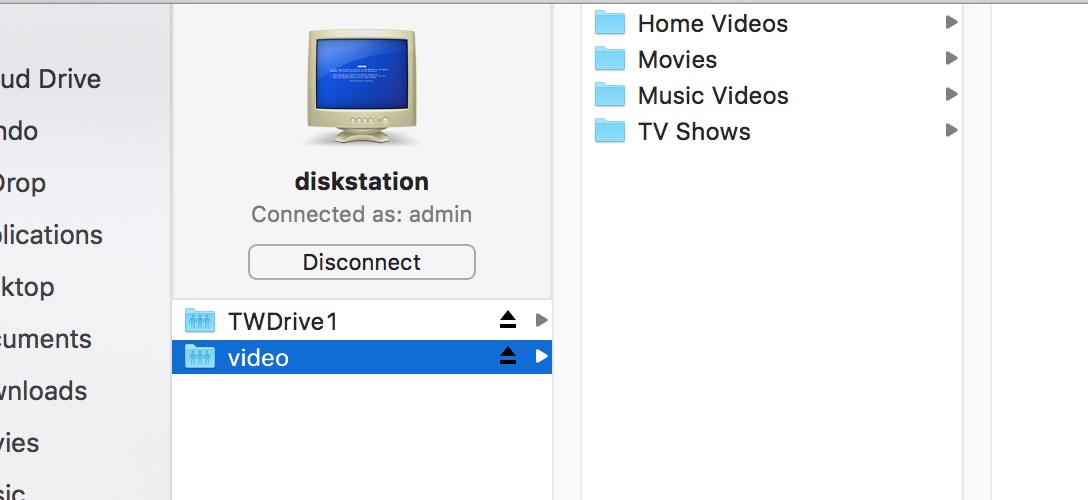
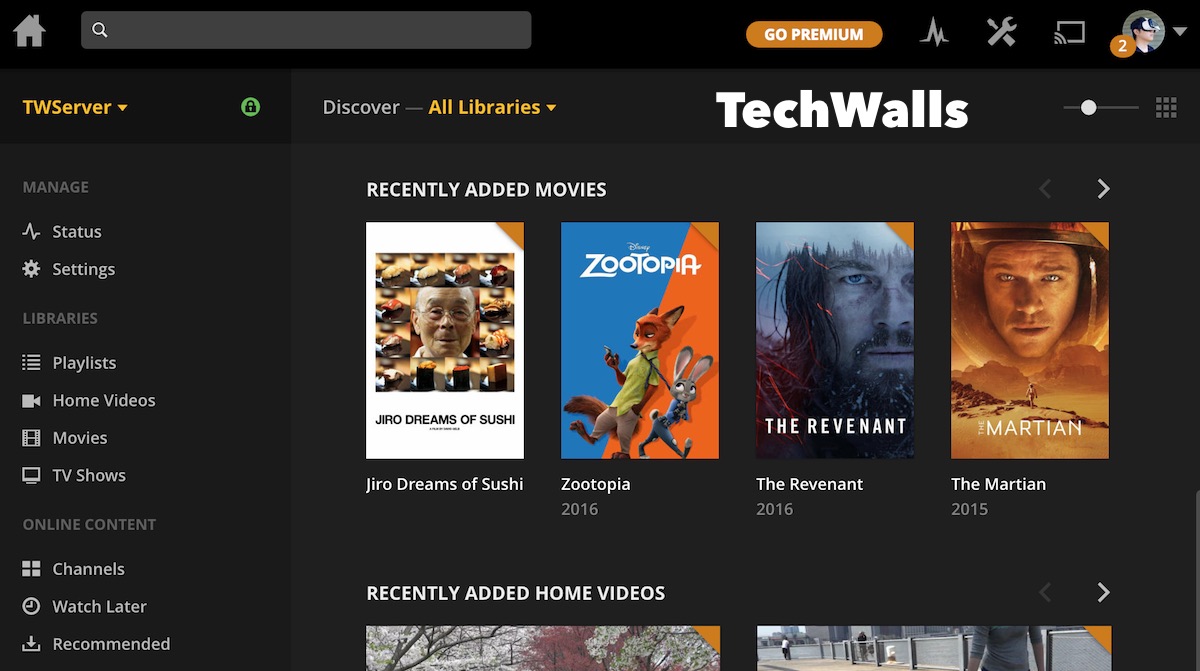




LilBob says
I’d add some streaming media server apps there. I use ArkMc for iOS devices, (as I know it is also available for Android) to stream pics, videos, movies, and music on my Android TV. It saves me lots of space on my Mac coz I use NAS for this too. Plus, no expensive adapters or cables needed. it works on my iPhone as a remote controller and I am able to take any media from NAS, PC or Phone and stream it on my TV.
Marc says
Does DS Video from Synology work on a Mi Box 4K, can anyone confirm, thank you?
Dmitrii says
Hi Mark. I have Mi box 3 (MDZ-16-AB) and
Synology DS218+. DS Video works well. I can’t install DS Audio