There are many times when I am in difficult situations or in awkward times where I want to get something done, but the location may prevent this from being a possibility.
In other cases, there may be tasks that are just too repetitive or time consuming to actually complete. IFTTT is a website that assists in completing both of these types of tasks, in a seamless and easy way to set up and do. Today, we will take a tour of the website, what tasks are avaliable, and how they can make your (tech) life much easier to survive and enjoy.
What does IFTTT Stand For?
IFTTT stands for “If this, then that”. This is the hallmark phrase of IFTTT because the website works by allowing you to set an action to occur if another action does occur, sort of like an algorithm. This makes tasks go on seamlessly, generally without you having to do any thing extra from your normal routine or acts.
The Terminology of IFTTT
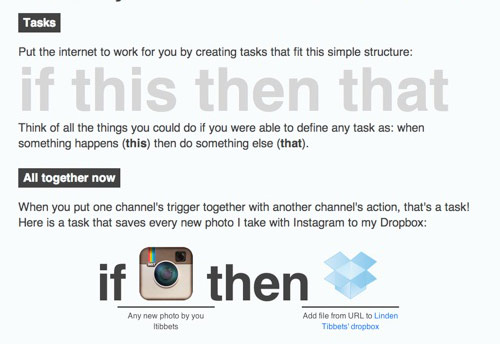
There are a couple of terms with IFTTT that you may want to become familiar with before digging in. The first one is “trigger(s)”. A trigger is something that sparks something to occur.
Specifically, when looking at the acronym (IFTTT), the IFTTT aspect (If this) deals with triggers. A good example is when you take a photo on Instagram. The next term you should become familiar with is an action. This is the IFTTT (then this) aspect of the acronym. An action, falling back to our example, would be that your Instagram photo then is automatically saved in Dropbox under a predesignated folder.
A recipe is a formula of a trigger and action. For example, my whole recipe would be, “If I take photo on Instagram, then save that photo to Instagram Dropbox folder”. Channels are the services used, in this case Instagram and Dropbox.
Getting Started with IFTTT
Getting started is very simple and easy to do. The redesign of I since even a couple of months ago have made getting started much more beginner friendly. First, click the blue bottom on the homepage saying “Join IFTTT”. From there, enter your basic information (email, name, and password), and create account.
After confirming your account, you will then begin the process of attaching channels to your account. This, for me, was a process that was a tad bit arduous. The mammoth amount of accounts I had to add made the process seem longer than what it actually took. When looking at adding each channel’s addition process, it only requires you clicking to connect and just signing in if you haven’t already. You’ll be prompted with most services to allow IFTTT to work, but as a whole, the process only took me between 1.5 minutes (accounts already signed in on) to 2 minutes.
Once channels are attached, you can finally create recipes. This is dead simple to do for most recipes. First off, click “this” to choose a channel’s trigger. If already connected, you will then be sent to step 2. If not, you’ll have to follow the prompts. Possible triggers are then presented according to the connected service. You are able to choose the trigger of your choosing and action channel and task. Then, you can create task.
Some Sample Tasks
Tasks starred (*) are those that I personally use myself. Others are tasks learned from friends and fellow users.
- Send email attachment to Dropbox
- Text message when inclement weather is approaching*
- Receive a wake-up call
- When tagged in Facebook photo, save to Dropbox
- Send Boxcar notification every weeknight at 22:30 to get some sleep*
- Add to Google Calendar (triggered indirectly to connected iCal/iCloud) when I text an event*
Final Opinions
A couple of things that I love about IFTTT is the simplicity and clean interface of the website. It is easy for just about any individual to get acclimated with the website. Starting off with adding the services in the beginning can be a bit of a drag, however, after they are all connected, it’s easier than ever to work. Despite the large quantity of services (channels) available, I still wish there was a better variety. Some great services that are missing from IFTTT may alienate some users who may not see any use with it.




Abdul Qoyyuum says
I love IFTTT! You may also wanna take a look at WapWolf (http://wappwolf.com/)