It’s been a while that Google launched their Google Play Gift card service similar to what we have in iTunes. Though this service was earlier limited to US but then Google expanded it to UK. What about other countries?
Imagine if you have a Google Play Gift card and you live in other than two of these countries. How will you redeem it?
What are Gift Cards?
Google Play gift Cards are the card which are you used to get balance in your Google wallet so that you can use it to buy apps, devices, pay bills and more. You can buy Google gift cards from stores and they range from $10 to $70. These gift cards come in handy if you don’t have credit/debit card and want to buy stuff. You can even gift to any of your family member or friend.
Well it’s not a really a difficult task to do. You need certain things such as:
- Computer
- Access to Internet
- Software to change VPN preferably Private Internet Access.
How to use Google Play Gift card?
Right now the method available online requires you to create a new Google account in US but with this method you can do without creating one. To do that follow this simple guide.
STEP #1
Install the VPN software which you downloaded in the above steps. After installing run it and create an account. Actually it allows you to change VPN and it pretends as if you are using internet from other country in our case U.S. /U.K.
STEP #2
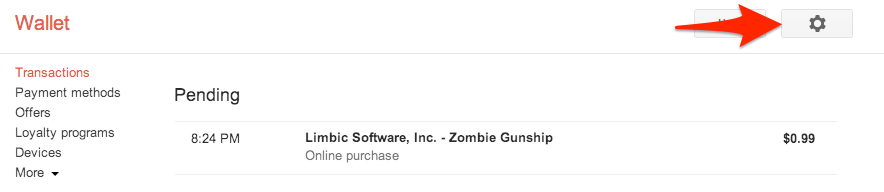
After logging in, Turn that switch to on position and choose US as VPN. Then you need to open your browser and just head over to Incognito Window and go to Google Wallet. There you will see gear icon as shown in picture below, click on that.
STEP #3
Now you need to change your details. Change your country to United States and cook up a fake address and for that you can even use {fakenamegenerator dot com} if you unable to find any. After entering fake address and number click on save button.
STEP #4
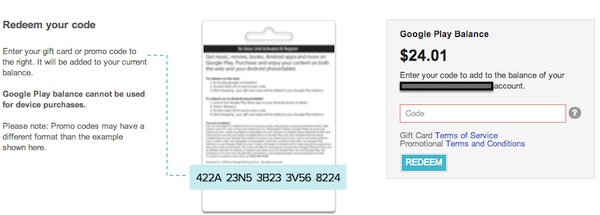
For credit card again use that fake address and number, set them as default and save. Don’t worry nothing will happen. Now go to your Play Store and click on Redeem option and enter the Gift card coupon number which you want to redeem. And there you are.
NOTE: You will have to spend all your Google Credit before you could change your address. So make you use all of it. If use all of it. Also never ever share your account details with anyone even if you are not able to use it on any service. Incognito window is important because it doesn’t save your history thus making it safe if you are performing on public computer
If you are facing any difficulty then do tell us in comments below.




tashi says
I don’t see a gear option