After I upgrade to Windows 10 on my Surface Pro, the device still works well but there is one issue. When I used Google Chrome for web browsing, it no longer registered my touch input, so I couldn’t do anything inside the browser.
I tried again with the Surface Pen and it worked fine, therefore, this is absolutely not a hardware issue. I also tried to move back and forth between tablet mode and desktop mode of Windows 10, but it didn’t work either. I didn’t have this issue on Edge or Firefox, so I guess this must be the problem of Chrome.
Here is how to fix the issue:
- Open Google Chrome
- Type in chrome://flags/ on the address bar and press Enter
- Look for Enable touch events and change the value from Automatic to Enabled
That’s it. Now you can use Chrome normally again with scrolling, zooming or tapping actions. However, the virtual keyboard still doesn’t automatically fire up when you touch a text field, you will need to click on the keyboard icon on the taskbar.
Let me know if the solution solves your problem. It should work the same on any other device with touch screen.
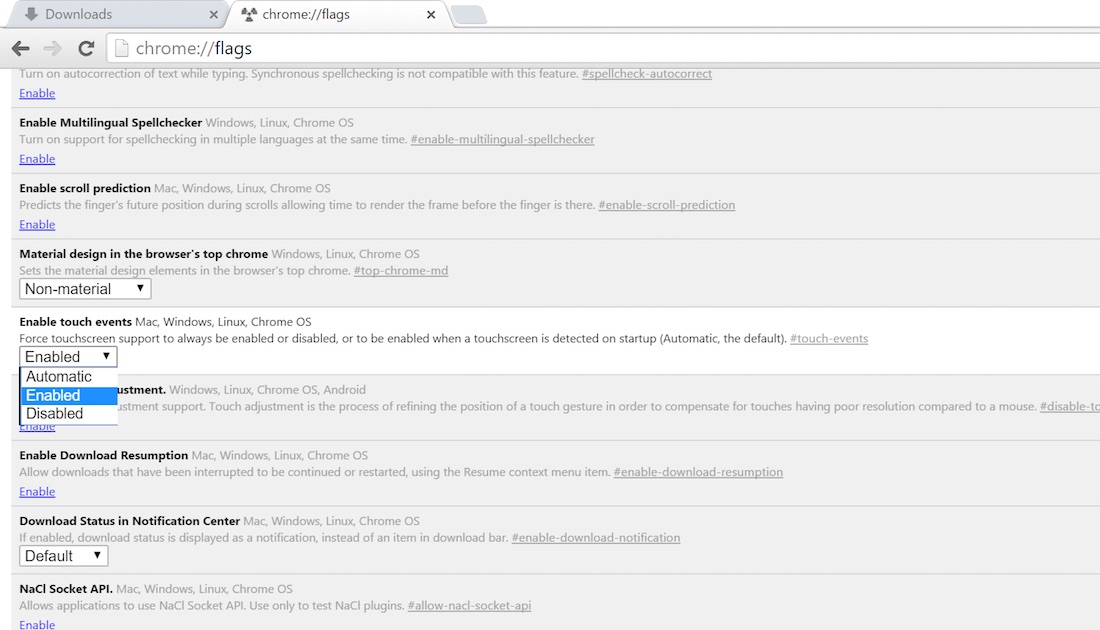




Ron says
This fix worked perfectly. Thanks so much!
steven says
Thanks so much!
Worked
Sara says
Still having this issue in 2021! >.< I don't have "Enable touch events" as an option. Is that no longer available?
Douglas says
Thank you. Everywhere I touched on Google Chrome, the screen would register it as if I had actually touched about half an inch to the left. it was driving me nuts! (closing tabs instead of opening a new one, clicking on ads, etc.) So odd but the touch screen worked in other browsers so I figured it was a chrome problem.