If you are an iPhone user, definitely there are times you get crazy as you couldn’t launch its camera app and capture a photo on time. You even spend a lot of time to find the Camera icon, open it up and then wait for the app loading. Therefore, you would miss many beautiful moments in your life that you want to save just because of the slow launching.
While most iPhone users are not power users and don’t know how to solve the problem, there are actually 4 ways to access your Camera instantly and you will not miss those perfect shots anymore.
1. With the release of iOS 5, you can press the Home button 2 times repeatedly while on the lock screen. Then the Camera icon will appear beside the unlock bar, just click this icon to start shooting immediately.
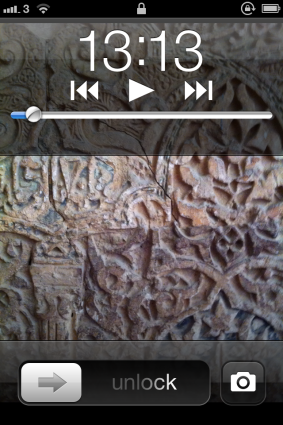
2. You can install the Snappy5 app which allows creating a shortcut to load the iPhone camera faster than ever before. Through testing, this is the fastest way to run camera app on iPhone. We can simply take fast photo by gestures, button presses and tap commands. The app has some nice features and we can set volume buttons as the camera shutter, so it is even more convenient for us to take photos on iPhone.
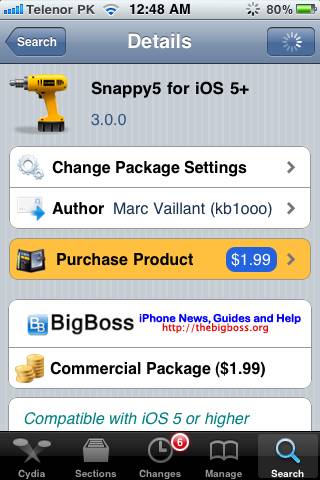
Snappy5 will cost you $1.99 on the Cydia store, but it is worth the money as it helps you permanently recall interesting moments that you would have otherwise missed. To install the app, you will need a jailbroken iPhone running iOS 5.
3. You can also use the simple tip for quick access. Just run the camera app in background, then when you touch the camera icon, the app will run almost immediately.
To check if the camera is running in background, simply press the home button twice to open multitasking screen. If you do not see the camera in the list, you just need to open it up for upcoming photographic activities.
4. Finally, you can set the camera icon on the dock bar of your iPhone, along with the Phone, Email and Safari icons by default.
To remove an app from the dock and replace with the Camera icon, press and hold any app in a few seconds, then you can remove it easily and pull the Camera app to the bar. That’s it, very neat!
And from now on, you don’t have to worry about missed moments in life.




Coly Brown says
IOS 6 is on the horizon, the considerable lag when launching the camera should be addressed. Anyway, thanks for the great post
PrIyAnGsHu says
Taking photos with iPhone instantly is really easy and these tips will also help the users to do the same.
rockstar says
Amazing post. These 4 ways to take photo instant with iphone. now you can take photos with instantly. you will not have to miss of any beautiful pics. and really it will be helpful for all the users.