For some reasons, you would need to install or re-install Windows on your machine, probably when you want to do a clean install or when your PC has a crash on startup.
I had an issue in booting with my Windows 8 PC, and as all repair tools provided by them did not work, I had to do a clean install. However, another issue appeared when I proceed the installation.
As normal, I boot up with Windows 8 Installation USB and follow steps to install Windows. Then, the error showed up when I chose partition to install the Windows:
Windows cannot be installed on this disk. The selected disk is of the GPT partition style.
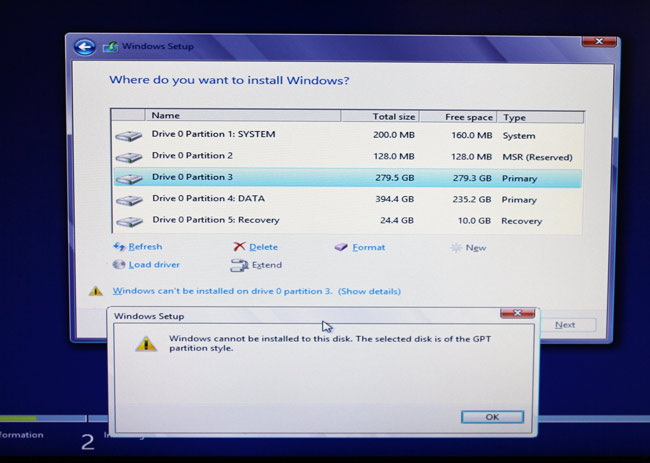
Yes, the problem is caused by GPT based disk. GPT (GUID Partition Table) is the standard for partition table on our hard drive. The GPT based disk has some great benefits over MBR disk, for example, it supports up to 128 primary partitions, its data structures are well defined and that helps detect data corruption easier, and also improve the odds of successful data recovery when our hard drives are damaged or have bad sectors. The drawback of GPT is that it is not supporting booting through BIOS mode, you are required to have Unified Extensible Firmware Interface (UEFI).
When you have a hard drive with capacity smaller than 2TB, the GPT is unnecessary. Therefore, you can remove the GPT protective partition and continue installing Windows. Here are the simple steps:
1. Go to Command Prompt. You can also find it in the Windows 8 Installation Disk/USB, navigate to Repair Your Computer -> Advanced Options -> Command Prompt.
2. Type in diskpart in the command line.
3. Type in list disk to see all your disks and which one is GPT styled. The GPT based disk is marked with asterisk icon in the last column Gpt.
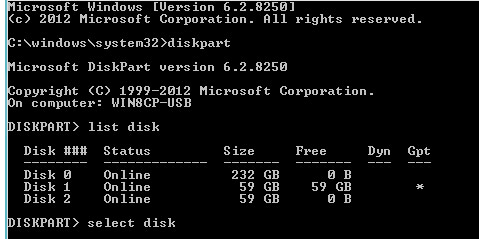
4. Choose the disk you want to delete GPT by typing select disk n (remember to change n to your disk number).
5. After the disk is selected, you can clean the disk by typing in clean.
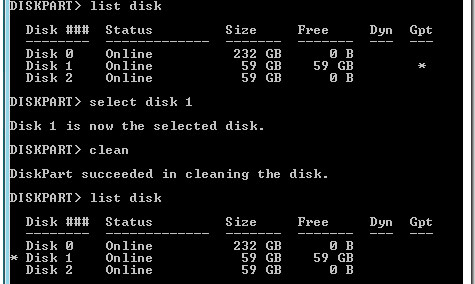
Now you can check again and see that your disk is not GPT anymore. Just go ahead and install Windows 8, let me know if you have any problem in the process.




Mohammad Agha Rahimi says
thanks a lot for your help i had a problem for 10 days with the GPT partition style with above information i solved the problem
From Afghanistan
Johnny ng says
Thanks so much, gpt partition style gave me a lot of headache. My problem is solved now.
deepak says
sir I do this, but disk is not change from gpt to mbr
tet says
you supposed to mentioned that when we do disk it will wipe all partition and data will be lost, it happened to me :(
thanks anyway..
crazy G says
THX finally i can do clean install with usb instead cd
Mohd Asif says
You can’t convert a disk from GPT to MBR if windows is installed on that disk…..
How to do that….?
Plz help
manju says
Thank you
Imran says
Thanks Dude
Ali ahmadi says
Thank you so much, my grandmaster
Iteleti Medical says
There are a lot of programs out there advising users you need this or that program with a partition manager. However, through Tuan Do at TECHWALLS one will become educated quite quickly on how to remove GPT partition so you can do a fresh install. It’s so easy, anybody can do it! Thank you
johan says
I have win 10 installed and would like to downgrade to 8,1. will this delete windows on the drive?
Unwana bright says
It worked but all other partition were deleted
AR says
Hi. Thanks for your guidance. It was practically helpful.
Sunny says
What if i have formatted my primary memory which is gpt protected and want to install windows on it?
michael buro says
Scoured the internet for a solution yours was the only one that worked. You have no idea how many times I partitioned and re-partitioned my MAC machine in order to use Win 10. Bootcamp was useless in this instance. I would like to add a couple more items.
I did not use the USB created install from the ISO image, I started up from my install DVD
After step 5 repeat step 3 just to make sure. I then tried to install windows 10 got another error message which I solved by using the format command. Re-booted and the install was flawless.
Amit says
All my drivers and data got deleted. . .what to do now
[email protected] says
I just spent several days trying to avoid this but I gave up snd In the end I bought another hard drive and used that. Data is safe!
Jimmy says
Awesome. Saved my ass
Anthony says
Solved my problem after struggling for two damn days! Unfortunately, I did not know it will wipe clean my hard disk, I mean, I lost literally everything, and worst part is, it is a SONY Vaio laptop belonging to one of my students. Phew, she will be so annoyed but I had explained to her there is a possibility of losing everything.
frank zaza says
Thank you very much….
Ravi limbasiya says
If we remove gpt then our data is loss or as it is??
Tuan Do says
Your data will be lost, so back it up first.
Ravi limbasiya says
Ok thank u so much
Suhag says
I formatted c drive.
Windows 10 not installing on gpt.
I don’t have backup of other partitions.
How to take backup
Brannon says
Thank you so much! Bye Bye Windows 10!!
2B says
thanks for the solution but I didn’t know that it will format the whole drive… all files are gone. I don’t know what to say to my client :( :(
Kedex says
I was worried it would do that. try a file recovery software, it should recover your deleted files.
Kedex says
Will it delete personal files as well??
Bimaleswar Ptel says
wow it works on my hp note book…..
thanks brother
one more question
my hp note book pre installed windows10 home 64 bit
my notebook configuration is intel core i3 6th generation 4gb ram can i install windows7 32 bit in this note book……
please help me…………..
Shivansh Saxena says
Please help me i have a major problem.
I’ve formatted the hard disk and still it’s showing the same error what should I do i cannot even use cmd. Please help asap.
Dennis says
Great article. Worked! So simple
alem khan says
Thanks sir it is a good and short way to remove this style partition.
Connor says
Many thanks, it worked a dream my grand daughter can now play her games again. Once again thank you.
mdd says
i really appreciate your blog post
k.mohammed suheal says
Thank u sir very useful
Satvinder singh says
Thanks my problem solved.
Jaime Casado says
I worked great. Thanks
Vincent says
the information above has really helped me on windows 8, thanks very much
Tina Joel says
It worked perfectly well after struggled for days, I successfully installed Win 8 after deletion of GP partition/ you are truly God sent