Those who want to learn Java programming first they have to learn how to install Java in their system. Java installation is easy to learn but some of them are little bit confused with setup path for Java directory with Environment Variables.
First you need JDK. You can easily download from this given link this will makes you easy and save your time.
Step 1:
When your download is completed then click on jdk software. After clicking on that this will star the setup wizard. Leave the options as default and click on next again. This will install jdk on your system after that new window will appear asking to install jre. Click on next button again, and then click on finish. To check if java is installed correctly Go to location where is your java installed for example C:\program files\Java and you would see folders of java as jdk1.7.0_01 and jre7.
Step 2:
After installation java on your system. Now you will set up the jdk home path directory in Environment Variable. For setup Environment Variable you have to follow some given steps. These steps are:
- Go to Windows -> Start -> Computer or you will also go to right click on computer icon and select properties.
- In control panel click on “Advanced System Setting” then click on Environment Variables as shown in figure below.
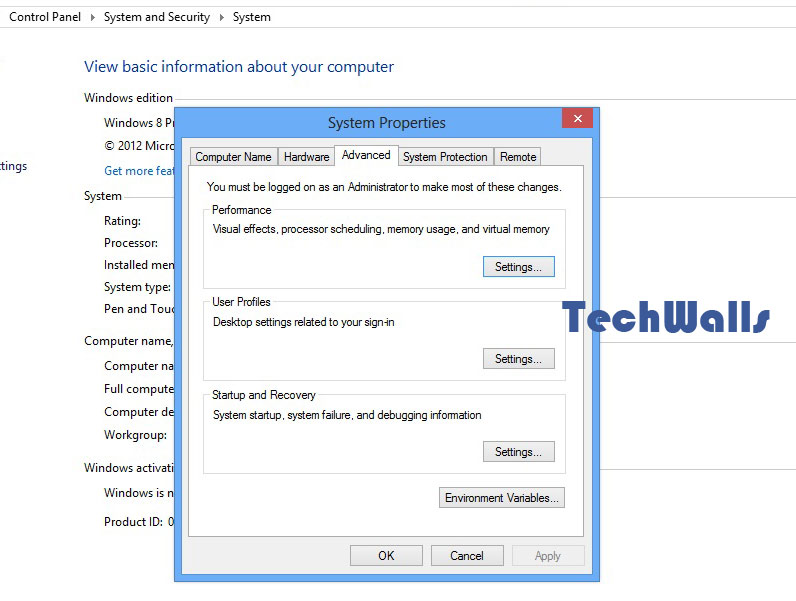
- In Environment Variable box select path under System Variables and click on that and click on edit button.
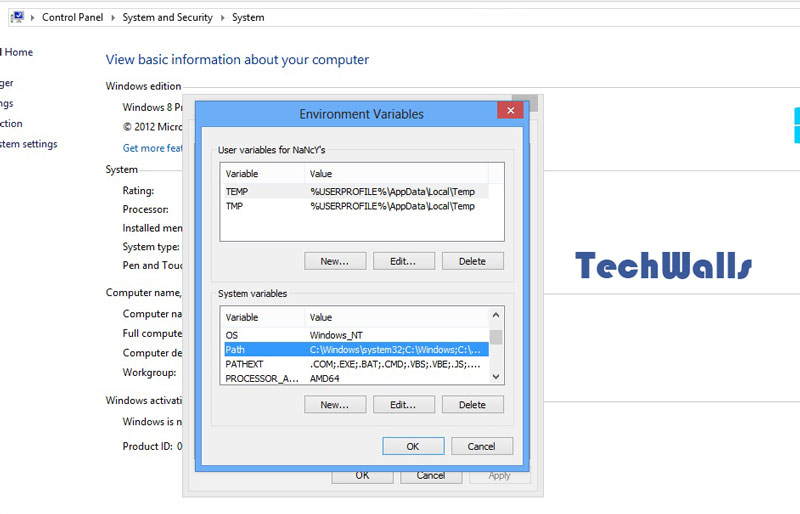
- When you edit the path go to end of the string put a semicolon (;) at the end and copy and paste the path of your jdk home directory (for example its c:\Program files\Java\jdk1.7.0_01\bin).
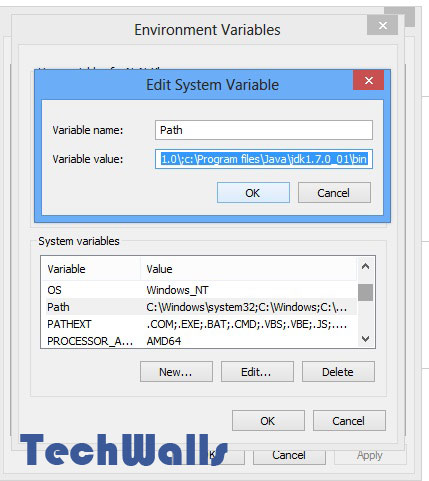
- Click ok and finish
Step 3:
- To test the Java as home directory go to Window -> Start -> Run open cmd and click ok.
- In command prompt type java and press enter then you should see java installed on your system.
Now java is successfully installed on your system and setup java home directory also.
Hopefully this information is useful for you
Thank you



