A new sharing app named Batch, which has been introduced to share not a single picture but a batch of pictures at a time. Batch is a free application and can be used by anyone. So, if you like sharing your group of photos on a single go, then you must give a try to it! In this article, I am going to give a brief description of this application with its basic functions as well as features which make Batch completely unique from other applications.
Minimum requirements for Batch Application
Facebook, Twitter Accounts. Facebook account is essential because while using the application, it ask for login to your Facebook credentials. Moreover, facebook or twitter accounts can be used to share your batches, images with your friends within the application.
Steps for sharing multiple photos on batch app
1) Launch the application and sign in to your Facebook account for granting access to Facebook app of batch application, after that, you will find an option to create a new batch.
2) Select Create a new batch button to get started
For photos, you can either go for camera roll or photo stream. Moreover, Batch application also provides an option to capture photos from within the application.
3) After selecting pictures for batch, application will ask you to name the batch to any of your favorite name. Further, you can also tag your facebook friends in those photos.
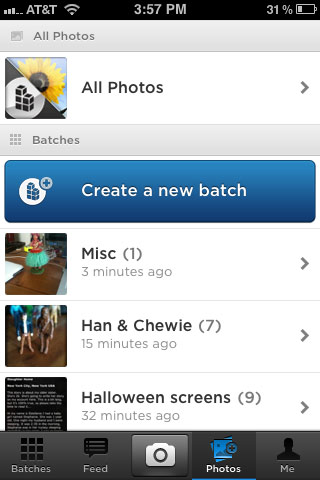
4) Batch also provides an option to set all uploaded photos to private or public on batch app. Sharing can be done either on facebook as well as twitter too.
Batch application provides a very user friendly navigation system, where use can browse numerous views of application using both toolbar and bottom navigation bars.
Buttons on bottom navigation bar are commonly used buttons and are described briefly below with their functions:
- Batches
Thumbnails are shown in batches button. These thumbnails are arranged chronologically. - Feed
This button shows all the batches and also the one in which you are tagged. - Photos
Whenever you feel like editing your batches, you need to use this button. In this section, you can rename your existing batches. In addition, you can also edit, delete your photos which are there in those batches. Moreover, you will find a share button which can be used to share your batches over giant social networking websites like Facebook, Twitter etc. You can also send email links to your friends via email. - In the middle, there is a capture button with a camera icon. This button is used to take pictures. Captured photos can be either saved in a new batch or else you can save them in one of your existing batches too.
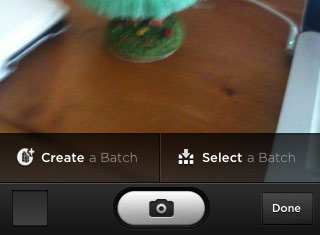
Tagging Facebook friends can be done easily by using this batch iPhone application by clicking PHOTOS button on the bottom navigation bar. Whenever you tag any of your Facebook friends, she/he will receive a notification regarding that tag.



