I’ve just lost $50 from my Paypal account because of the recurring payment.
That is the money I had to pay for an antivirus program. I had it for free in the first year and now they are charging $50 for the second year. This is mostly my mistake because I forgot to cancel the subscription.
However, the problem is that we are often not aware of the agreement when we buy a subscription-based product/service. Then, your Paypal account will regularly send payments to the service providers without asking your permissions. Therefore, I recommend you to check terms of service and agreements carefully before making any purchase on the Internet.
Fortunately, Paypal keeps record of all subscriptions in our profile. The feature is called preapproved payments and we can use it to manage recurring payment, subscription, automatic billing or installment plan.
Follow the steps to disable subscription/recurring payments in your Paypal account.
1. Login to your Paypal account
2. Go to Profile on navigation bar.
3. Navigate to My money
4. Click on Update on the option My preapproved payments.
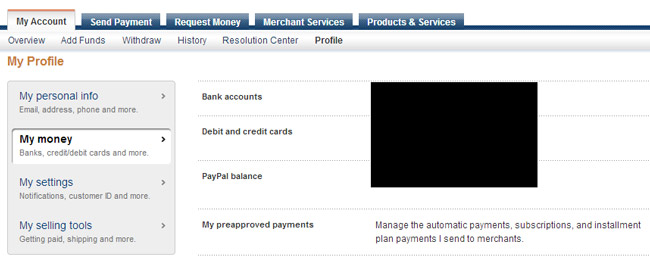
5. You will now see a list of all your preapproved payments with different statuses like Active, Inactive or Cancelled. To disable any active subscription, you just need to click on the merchant and choose Cancel in the Status section.
Notice than cancelling the subscription will not return your previous paid money. You also can’t reactivate the subscription. In case you want to re-establish it, you will need to set up again on merchant’s website.



