Dell introduced two new UltraSharp monitors, the U2723QE and U3223QE, earlier this year and I couldn’t be more excited because they come with many promising features. The U2723QE is the same as the U2723QX monitor that is sold in some countries outside the United States.
I ordered the U2723QE immediately as I think a 27-inch screen is just the perfect size for a 4K monitor. I used some 32-inch 4K monitors but the sharpness and clarity were subpar as compared to my MacBook Pro 14’s display or other 27-inch monitors. I got the U2723QE to replace the P2721Q that I’ve used for over a year. I loved my previous Dell monitor and thought that the difference would be subtle, however, the U2723QE has become my new favorite monitor.
Unboxing Video
Box Contents
- Dell UltraSharp U2723QE monitor
- Stand riser & stand base
- Power cable
- DisplayPort 1.8 M cable (DisplayPort to DisplayPort)
- USB-C 1.0 M cable (A to C)
- USB-C 1.0 M cable (C to C)
Design & Features
This monitor comes with the same stand as we’ve seen for many years. I really like this flexible stand as I can adjust the height, tilt the monitor up/down, swivel it, or rotate it to the vertical position. However, I’ve used a monitor arm for a while and don’t need to use this stand at all. It is kind of wasting to keep this stand in the box; I really hope Dell would sell a version with the monitor only at a lower price.
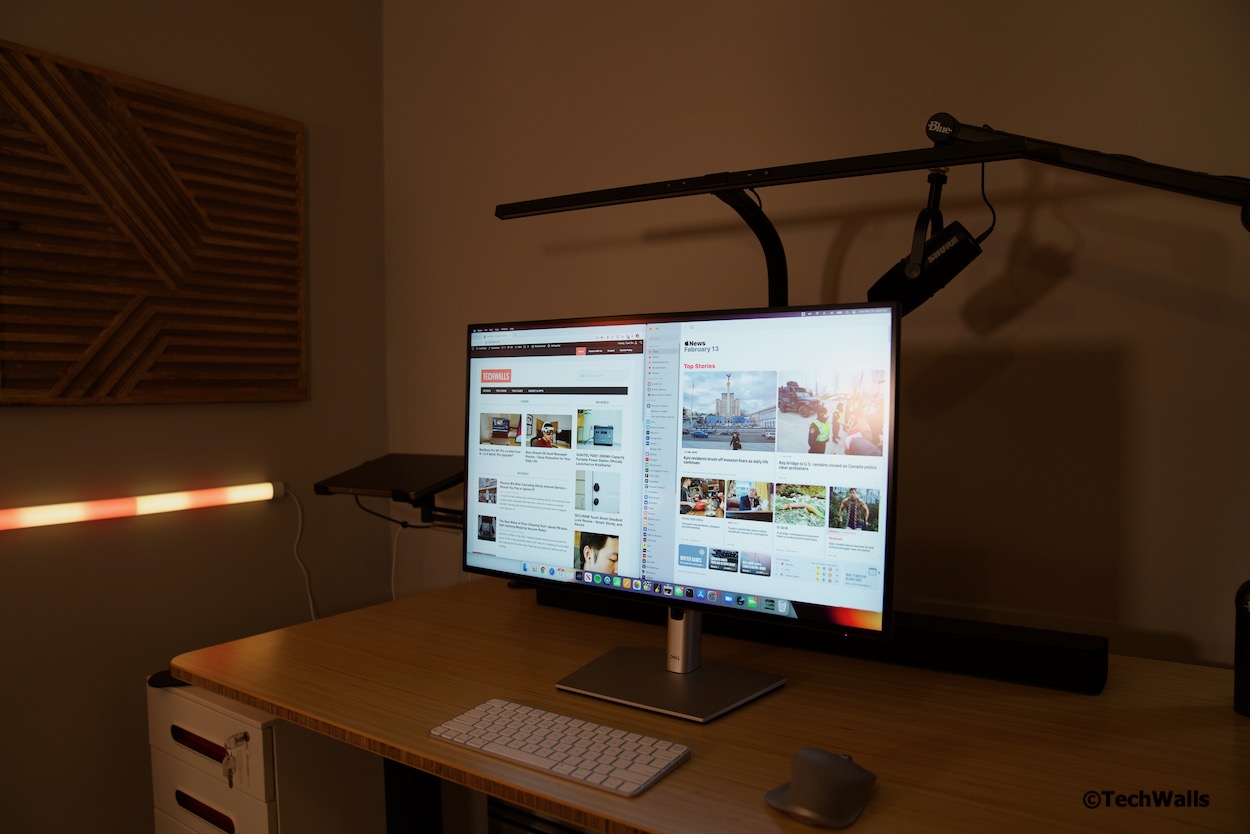
I’m quite impressed with the design of the Dell monitor. The front display is flat with thin bezels and I no longer see a thick bar on the bottom. The thin bezels also make your setup look sleeker when you daisy chain multiple monitors.
The U2723QE boasts to be the world’s first 27-inch monitor coming with IPS Black technology by LG. It is even released sooner than LG’s own UltraFine Display Nano IPS Black monitors. The panel is capable of offering a wider dynamic range with 35% deeper blacks than those of conventional IPS screens. Therefore, it can deliver a contrast ratio of 2000:1, twice as much as on older models. It has a wide color gamut, covering 100% of the sRGB and Rec.709 color spaces, and 98% of the DCI-P3 color space with an average Delta E <2. Besides, it features 400-nit max brightness, 8 bits + FRC color depth, and VESA DisplayHDR 400 certification.

On the back, there are familiar connectivity ports like the HDMI 2.0, DisplayPort 1.4, and a USB-C port with 90W power delivery. I only care about this USB-C port because this is the only connection between my MacBook Pro and the monitor. Moreover, the 90W power delivery is more than enough to avoid using the battery when plugged in. The increased power delivery helps reduce cable clutter on my desktop. My MacBook (M1 Pro) comes with a bulky 96W charging brick and finally I can return it to the box. Previously, the USB-C port on my old P2721Q monitor could provide just 65W, so the battery could come down to 50% when I do some heavy tasks; That could degrade the battery in no time, so I often had to plug it in using the MacBook power brick. I just don’t understand why the included USB-C cable is too short (1 meter), so I had to buy a longer cable for my setup.
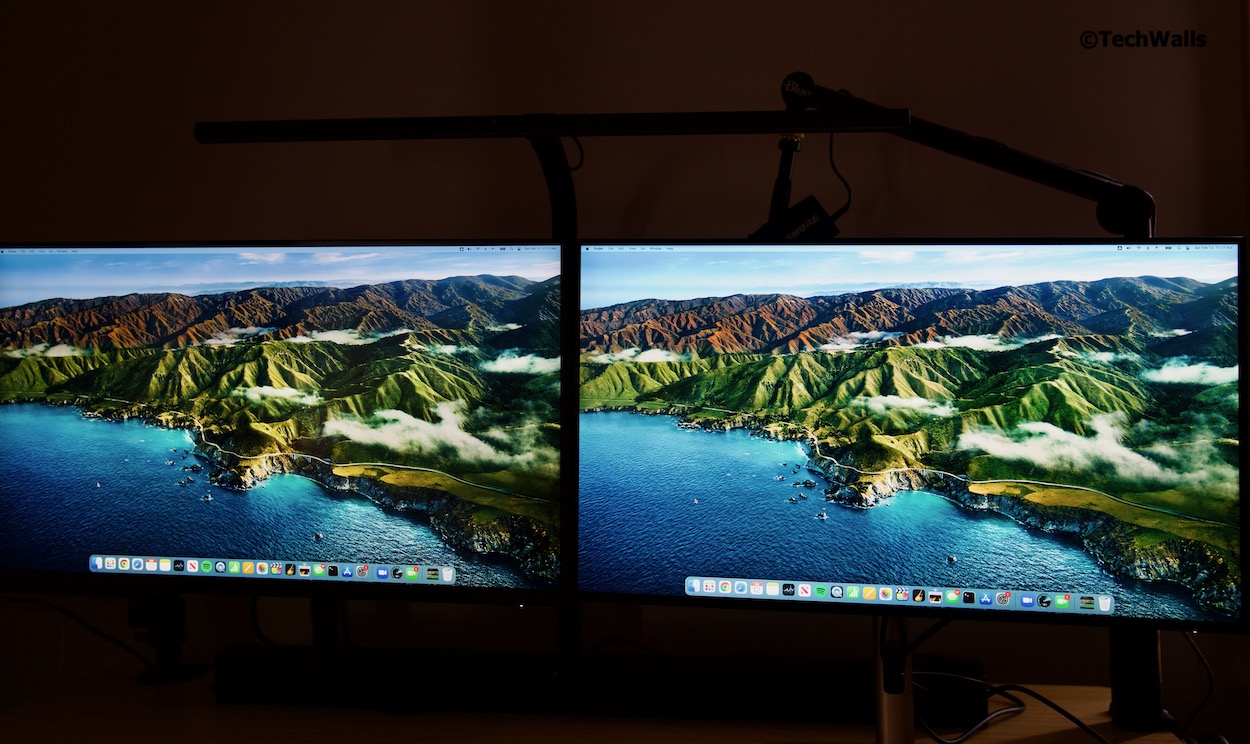
Another useful feature is USB-C hub. This appeared on many of my previous monitors but this is the first time I can use it properly. There are many USB ports on the back of the monitor but I only use the quick-access ports located underneath the monitor. This is extremely useful as I no longer have to reach my MacBook or buy a separate dock. The ports have high speeds and work consistently all the time.
Picture Quality
Although the monitor has the maximum brightness of just 400 nits, it looks as bright as my MacBook Pro’s display with 1,600-nit maximum brightness. However, when I tested it by playing some HDR content, the Dell monitor started revealing its disadvantages. The highlights are blown out and a lot of details are lost during playback. Besides, the dark areas are also too bright as compared to the MacBook. This is understandable because the MacBook’s XDR display features a wider dynamic range and impressive 1,000,000:1 contrast ratio. The contrast ratio of the Dell is higher than its predecessors at 2,000:1 but still can’t compare with the XDR display.
Since this is not a true HDR display, I’d recommend you to turn HDR off. The picture might not be as vibrant but we have more details and accurate colors instead. Once turning it off, the picture qualities between the two screens become closer and I had to examine them more carefully to tell the differences. If you make the switch from your MacBook to this external monitor, you won’t be disappointed.
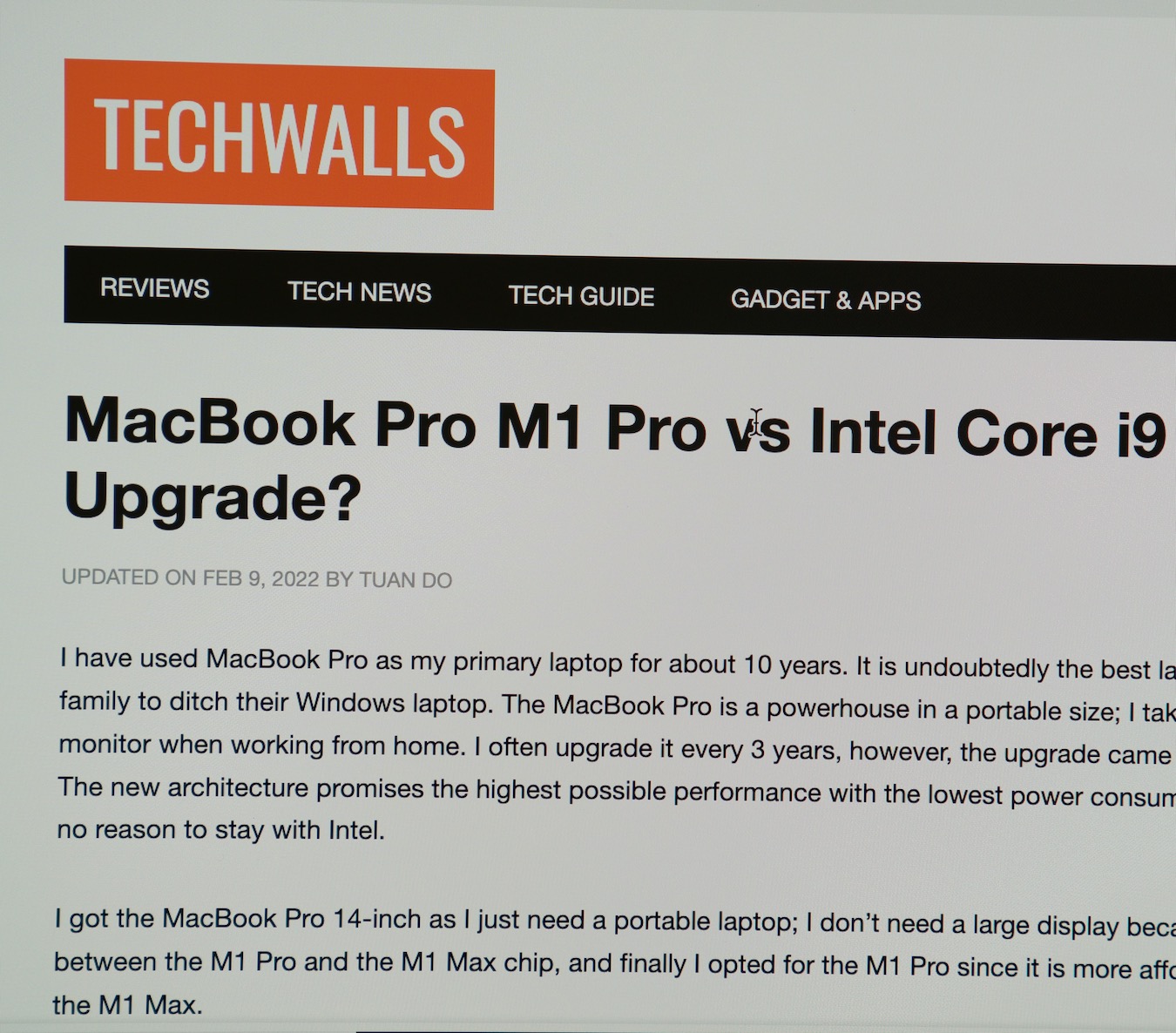
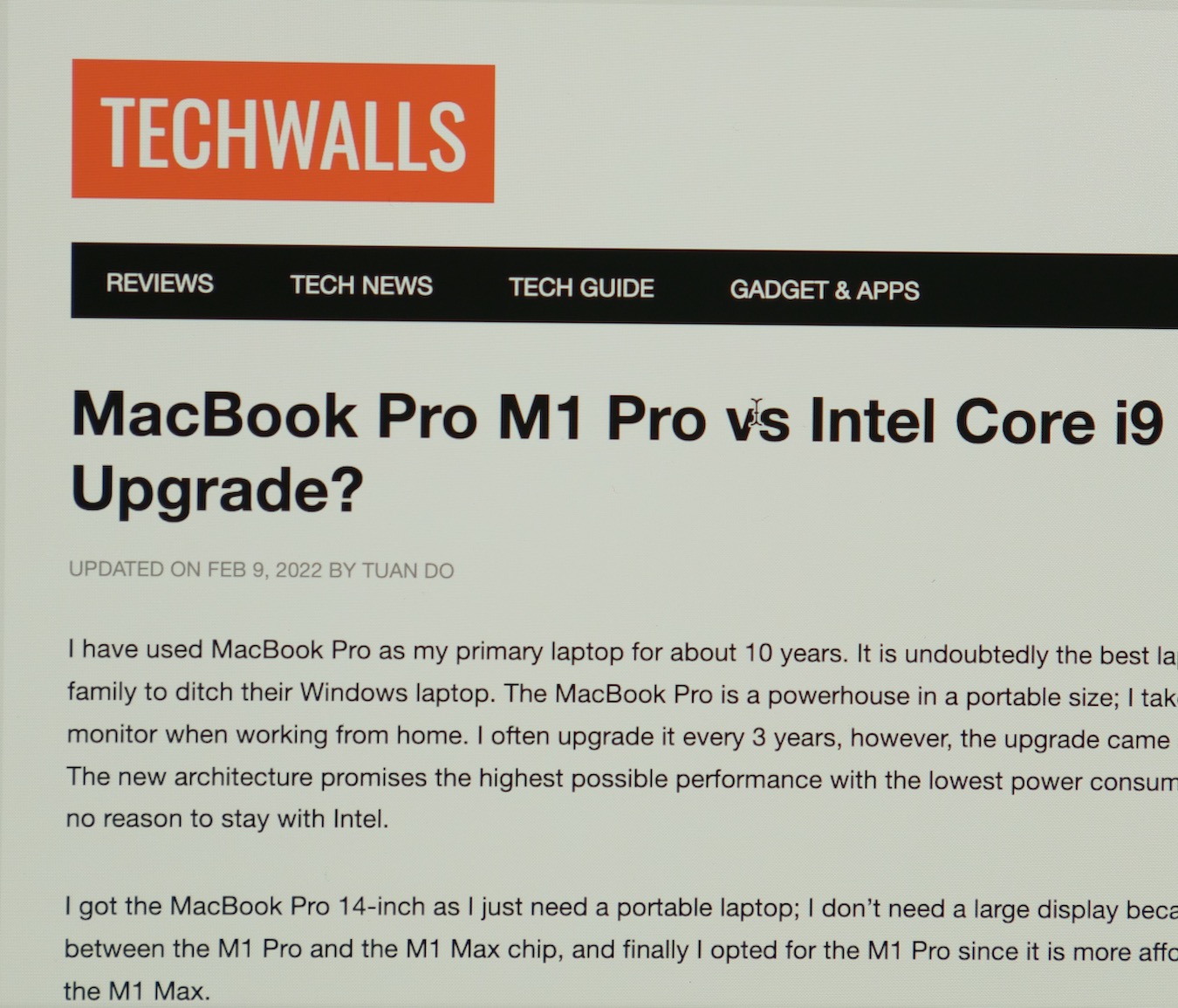
My biggest concern when purchasing an external monitor is that its picture quality might be way worse than my MacBook. The Dell U2723QE narrows the gap with much more accurate color, higher contrast ratio and amazing text sharpness. Although the Dell has the pixel density of just 163 ppi as compared to 254 ppi on my MacBook, the text still looks very sharp, smooth and clear, even when viewing up-close. I compared the color and sharpness between the two displays, you can check it out here.
Another advantage of the new monitor is that it is flicker-free and it decreases the level of blue light without making the color warmer. This helps reduces eye strain when I have to work a whole day in front of the monitor. The viewing angle is wide enough; I view the monitor from the 2 sides and the colors don’t look washed out. When I sit closer to the monitor, the colors also look uniform and I don’t see dark corners like some other cheap monitors.

My only complaint is that the U2723QE has more backlight bleeding than my previous Dell monitors, especially in the lower left corner where quick-access ports are located. This doesn’t affect my daily work as I can only see the light bleed when viewing a black screen in a completely dark room.
Conclusion
Pros
- Modern design with thin bezels and buttons hidden on the back
- 90W Power Delivery on the USB-C port
- USB-C hub feature works great
- Bright display with amazing contrast ratio
- Accurate colors
- Reduce eye strain with flicker-free display and low blue light
Cons
- Short USB-C cable
- Disappointing HDR performance
- Worse backlight bleed
I’ve used the Dell U2723QE for about 2 weeks and I think it is totally worth the upgrade. I did some research before buying this monitor and this is probably the best 27-inch 4K monitor at this price. That means it is also the best 4K monitor I could buy for my MacBook Pro setup. As long as you don’t buy it for the HDR feature, we at TechWalls highly recommend the monitor.
Buy Dell U2723QE Monitor on Amazon
Disclosure: We might earn commission from qualifying purchases. The commission help keep the rest of my content free, so thank you!




Sai says
Can this be used for MacBook Pro 2016 model without any issues
Merude says
I have this monitor and use it with my Macbook Pro 15″ 2016 model without issues. Just keep in mind that you’ll only have 24 bit color (I do not see the difference) and USB 2.0 speed uplink speed to the hub. This is and USBC limitation in combination with older displayport 1.2 devices. It’s not the monitor fault. You need a Thunderbolt 3 monitor to get more bandwith. A DP1.4 device gets 24bit and 5GB usb 3 OR 30bit and USB2 speeds over USB-C.
Marco A A de Oliveira says
Hello,
I hope you are well.
Did you have any issues using the monitor’s Ethernet port (apparently a common problem with the 2422HE model)?
Thanks for sharing your experiences.
Max says
Hello,
Would you say it‘s an improved version of the predecessor U2720Q?
I am searching for my first monitor and haven‘t decided yet if I should better go for the renowned U2720Q or the new U2723QE.
I am happy for any help!
All the best,
Max
Ahmed says
Hi,
I want to check on the PBP option for this monitor. Have you tried connecting 2 different input sources in PBP mode and the images under PBP mode displayed in full screen or only at the center of the screen with black band above and below?
João Amaral says
Hi! Thank you for the review. Can the included USB-C to USB-C cable be used as DisplayPort and Charge 90W at the same time when connected to MacBook Pro?
Fredrik says
Hi do the monitor have any SRGB or Adobe RGB calibaration profiles?
Smith says
Beautiful looking monitor. Will give it a try
hardik says
Hi do the monitor have any SRGB or Adobe RGB profiles?
Chalong says
Can you output from your Macbook Pro to 2 of these monitors?
If so, do you need a hub or can you just USB-C to USB-C?
Thanks so much.