Microsoft Windows is a quite popular and convenient operating system and many people. But still, many people are not aware about how to use it and they are not familiar with common computer terminologies.
As a result, they could fall for numerous scam-filled tricks and costly hardware repairs.
If you are one such computer illiterate, do check out these 4 basic tips:
1. Don’t Listen to Websites Promising to Speed up Your Computer
It might have been a common experience to see pop-up ads claiming to increase your computer’s speed once you install their software. NEVER fall prey to such ads! It’s just a trick and will make you pay for the software and it unnecessarily consumes precious hard disk space. Servicing or upgrading is the best way to increase the speed. Visit the local computer store and inquire about an upgrade or tune-up. Just be sure that the new hardware parts are genuine, not any cheap, temporary ones.
On the software side, Windows provides everything you need, such as the Disk Defragmenter (available above Windows v3.0). It can be accessed from the ‘Start’ menu. What it really does is that it finds scattered files on the hard disk and collects them together. This makes them easier to find plus saves a lot of hard disk space.
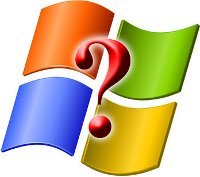
2. There Are Two Types of Memory on Your Computer: RAM and Storage
Both these memories are meant for storage. The RAM (Random Access Memory) is just a temporary memory, it works only until the computer is ON. It has all the data which is being processed currently i.e. only active program data is stored in the RAM. Every computer has a RAM card which can be fit on the motherboard.
Storage contains ALL the data in your computer: the operating system as well as the installed program data. This is usually in the form of a hard disk drive or a solid state drive. The former has many platters that rotate and has read/write heads which handle and retrieve data. The latter are designed using flash memory which is similar to that on a digicam or a cellphone.
3. Windows UAC and Security Isn’t Enough
It is not recommended to just rely on the in-built security stuff provided by Microsoft with their operating system. You MUST install a good anti-virus software to rule out the possibility of a virus infection to your computer. Choose an anti-virus which provides regular updates, among many other parameters. Search for “Top 10 anti-virus softwares” on Google to get more comprehensive details. Do spend money on an anti-virus. It’s much better than paying for the repairs on getting an infection.
4. Windows Update is Your Friend
A common misconception is that one should turn off the Windows Update. Never do it! On finding a new vulnerability, Microsoft promptly releases an update to fix it. If you update regularly, your computer is better protected against virus threats. If you don’t want to enable them automatically, then at least allow Windows to prompt you as and when new updates are released. You can then choose them individually. Few updates are really crucial and they solve serious security issues in the system.
Disclosure: We might earn commission from qualifying purchases. The commission help keep the rest of my content free, so thank you!




techtikus says
Hey nice tips there but I feel that some softwares really do speed up your computer.
Softwares such as IOBit’s Smart Defrag and Auslogic Disk Defrag helps users to automatically defrag the hard disk on the background.
The software also works much faster when compared to the Windows default disk defrag program.
Personally I use IOBit’s Smart Defrag, the free version and I am quite satisfied with it.
Tuan Do says
Yes, I tried using the IOBits’s Smart Defrag too and it seems to be better than Disk Defragmenter of Windows. It does the task faster and not take much memory to process. I recommend the soft for new users too.
Andrew at Social Web Q and A says
Nice article; these are good tips for all computer users to know. I definitely know people who don’t know how important Windows updates can be. I also have also seen some pretty shady quick fixes for increasing speed, so it’s definitely good to tread carefully with those.
PrIyAnGsHu @ GeekyTricks.Com says
Nice tips dude ! This kind of information is quite useful for the beginners !
Sanjib Saha says
Hey thanks priyangshu and techtikus. Thanks for the compliment :)
Rudraksh Pathak says
Good tips. But I think 90 % of users already knw it