For all you Galaxy S4 owners there is a leaked version of Android Kitkat 4.4 that recently got out and you can find the firmware on SamMobile. It’s not the first thing that we have seen leaked firmware updates rolling out before the original release, as people were enjoying 4.3 Jellybean on their S4 way before Samsung officially released it.
The firmware is rather stable even after a week’s use and looks safe to be installed on your Galaxy S4. The leaked firmware update is for the European version of Galaxy S4 model number GT-I9505.
The leaked version is not the finished version of Kitkat 4.4 but even then it brings a lot of noticeable changes to the look of the OS. There are some changes made to the visuals of the status bar and it gives a pure android kitkat 4.4 look now containing white colored icons on the transparent background. The lock screen now has a round camera icon which will let you access your camera much faster now other than that there is a performance boost as well and the landscape keyboard have been tweaked for better and faster typing.
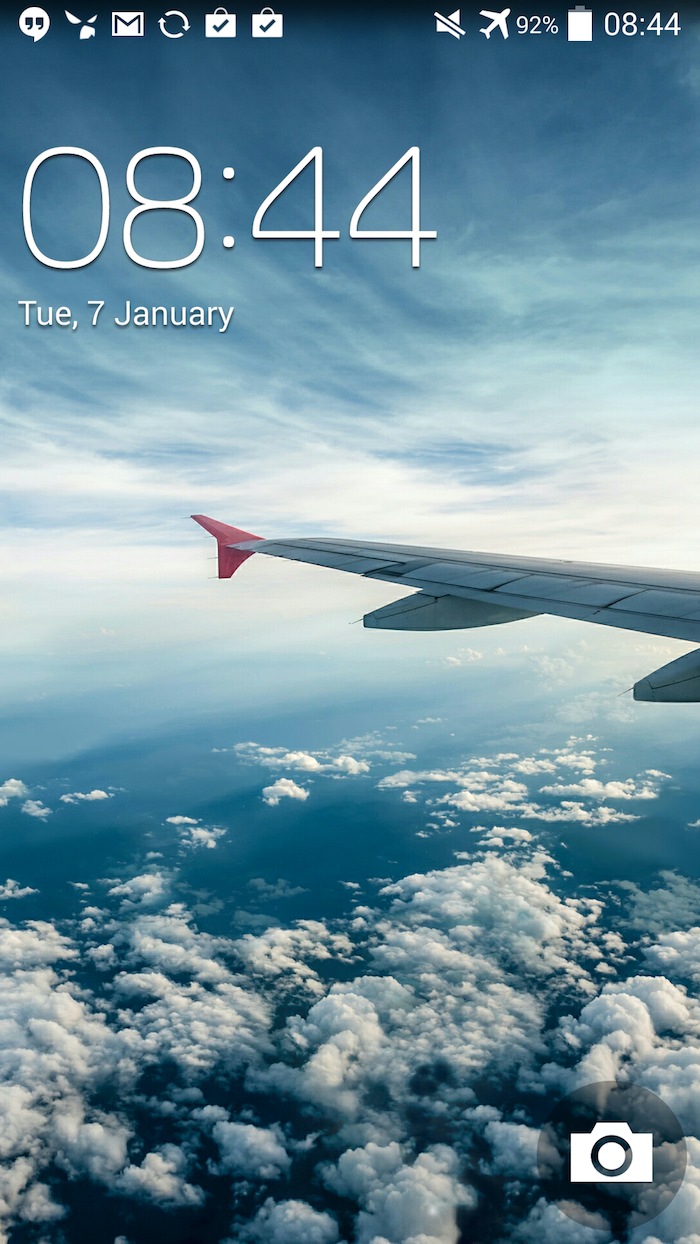
If you’re interested in flashing the leaked firmware on your Galaxy S4, the good news is that there is no risk of bricking your smartphone.
- Download the leaked firmware from SamMobile and extract it. Note that the file is over 1 GB and you will have to make a free account in order to download.
- Download the latest Odin software, it will help you flash the firmware onto your smartphone.
- Now you need to put your smartphone in downloading mode and you can do that by restarting the smartphone and then holding down Home + Power + Volume down buttons keys at the same time.
- Now you need a USB cable to hook your Galaxy S4 with your computer and then wait for Odin to recognize your smartphone.
- Look for an Add button on the Odin software and by doing that it will open a file browser asking you to guide it to the path where you extracted your downloaded file from the link we gave you.
- Remember to uncheck the re-partition option before pressing the start button.
- Press Start button and wait for Odin to completely flash the firmware on your Galaxy S4.
In case of an error or boot loop after flashing the firmware, all you need to do is go to the recovery mode on your smartphone by restarting it and pressing Home+Power+Volume up keys at the same time and selecting wipe/factory which will bring your smartphone to stock state, but the only downside is that you will lose all your data, so remember to back your important stuff up just in case.



