I purchased the Windows 8 Pro Upgrade offer last October to do the upgrade from Windows 7. Since my laptop had some issues in booting up, I had to do a clean install using the Windows 8 64-bit ISO file.
Another issue emerged after I finished installing and booting to Windows, I could not activate the Windows 8 with the purchased upgrade product key. The reason is because the key can be used for upgrade only and it does not accept fresh installation. That means if you format your drive and do a clean install, you will not be able activate and see the following error:
“This product key didn’t work. Please check it and try again”
You can install your previous Windows version and make the upgrade to Windows 8 again but it will take a lot of time. Here is the workaround to fix the issue:
1. Press Windows + R to open the Run box, type in regedit to open the Registry Editor.
2. Navigate to HKEY_LOCAL_MACHINE/Software/Microsoft/Windows/CurrentVersion/Setup/OOBE/
3. Double click on the key MediaBootInstall on the right.
4. Change the value data of the key from 1 to 0. Then exit the editor.
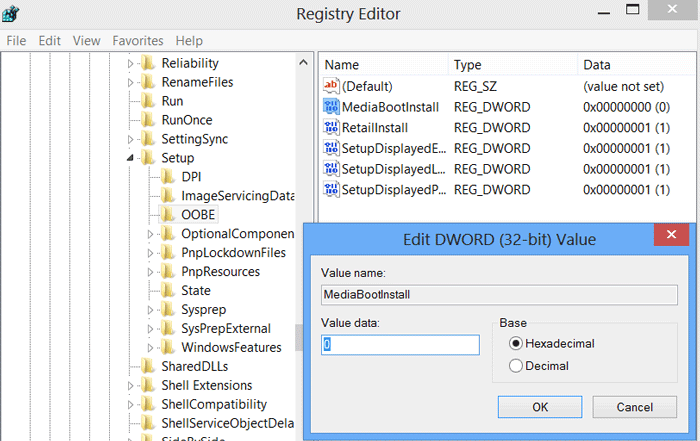
5. Open Command Prompt (right click on the icon and run it as administrator).
6. Type in slmgr /rearm and press Enter.
7. Restart your computer when you get the message.
8. Come back to your PC Settings to activate Windows. You shouldn’t see any error now.
Leave me a comment if you have any problem or activated Windows successfully.
Disclosure: We might earn commission from qualifying purchases. The commission help keep the rest of my content free, so thank you!




Nathan says
Thank-you! So this means, basically, that Windows 8 Upgrade keys can fully function as install keys once a single Boolean switch is changed in the registry! Intriguing!
Luca says
First of all I read on other websites that /rearm command is used to reactivate the trial time and it expires after some usages, then I hoped it could anyway work even if my trial was expired.