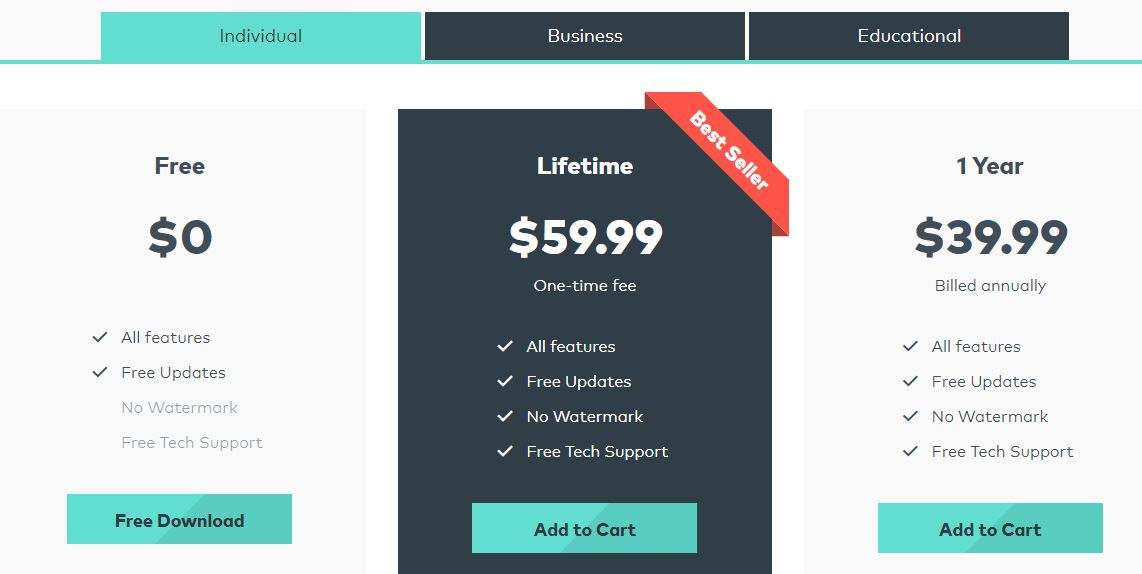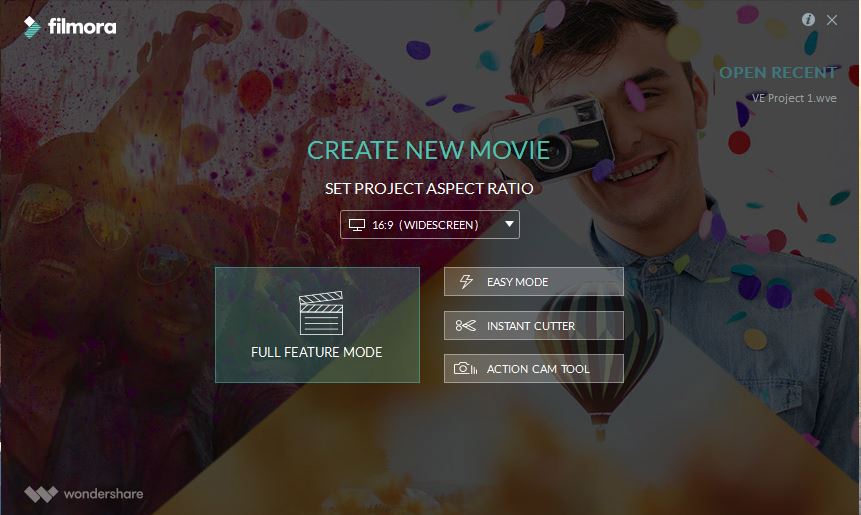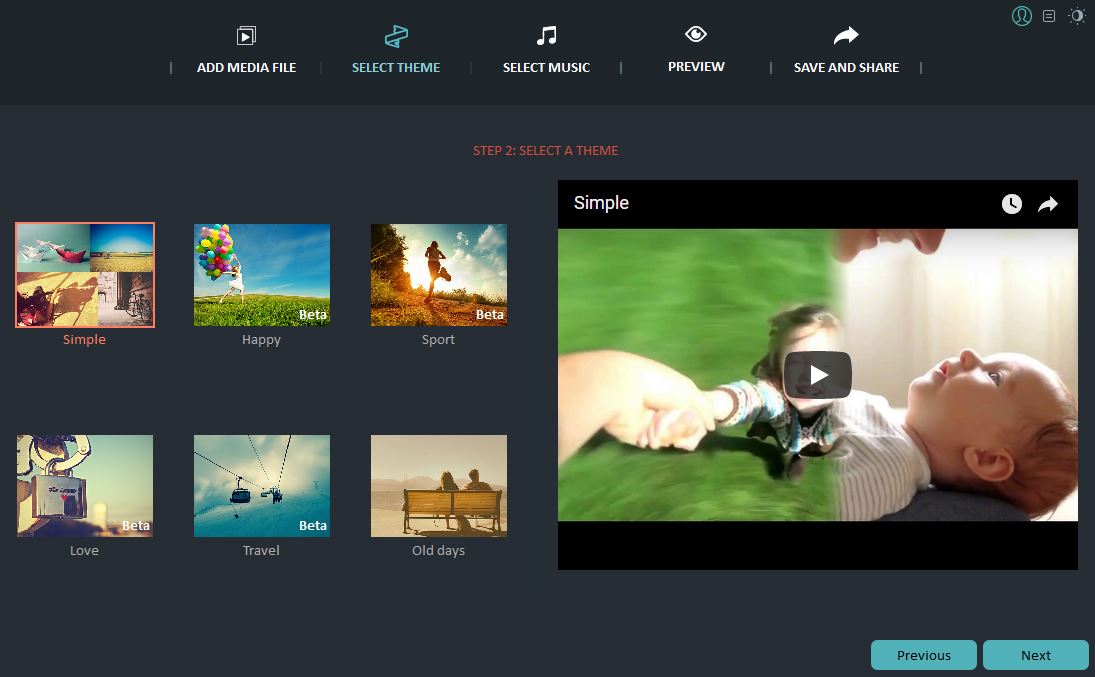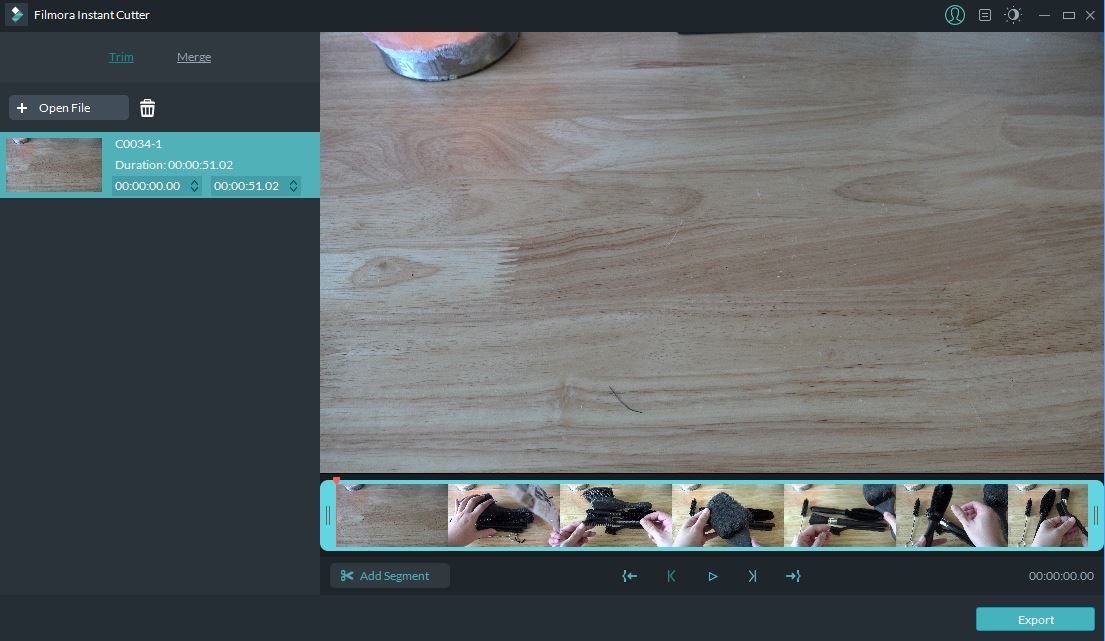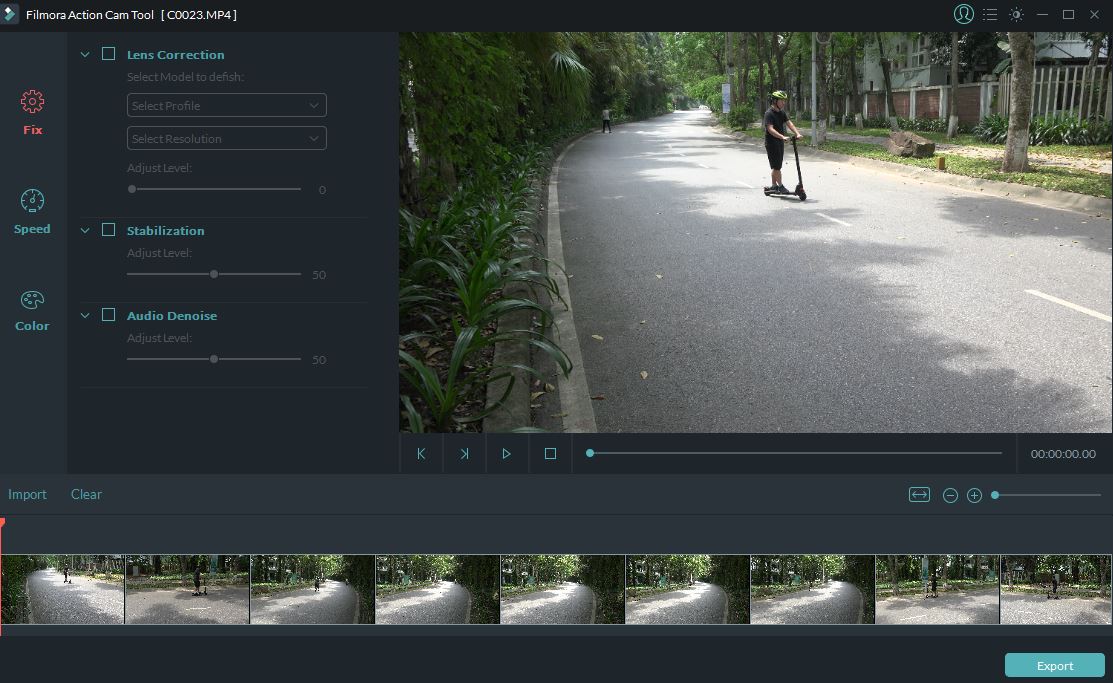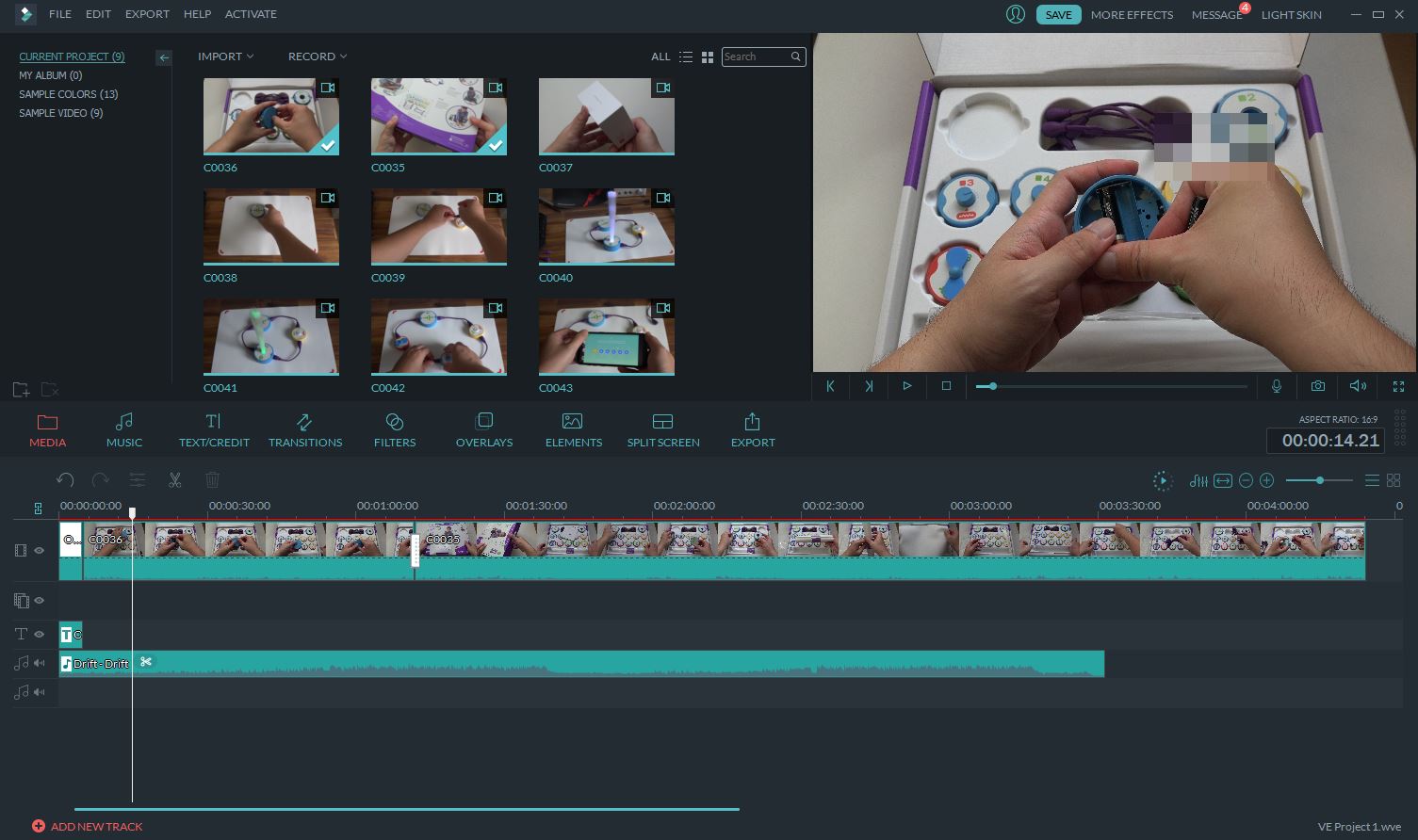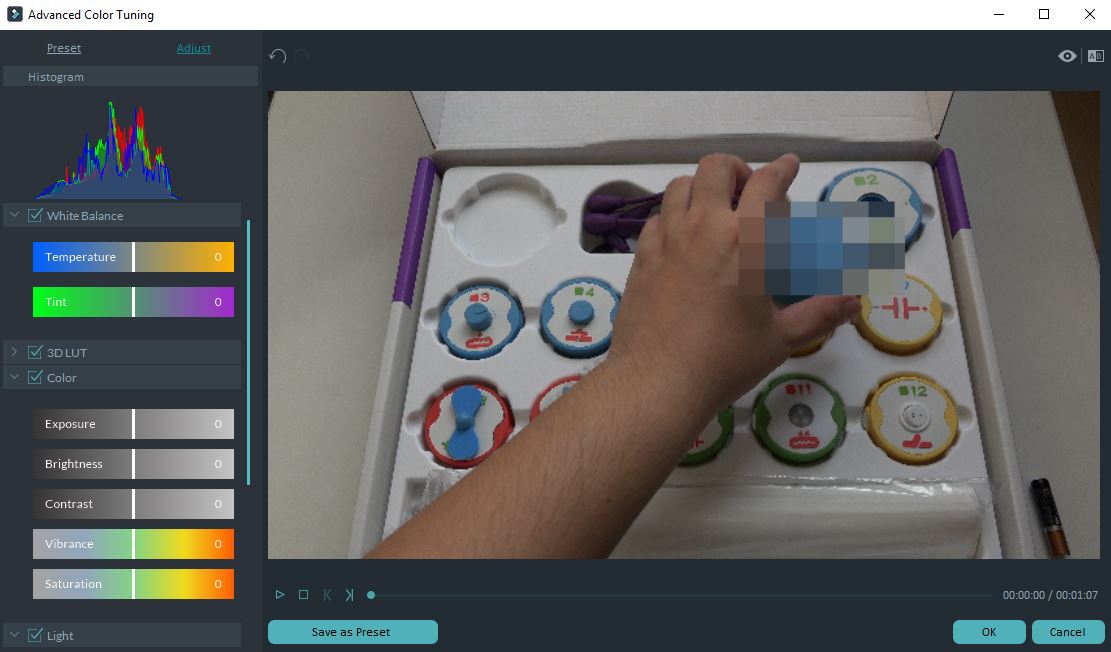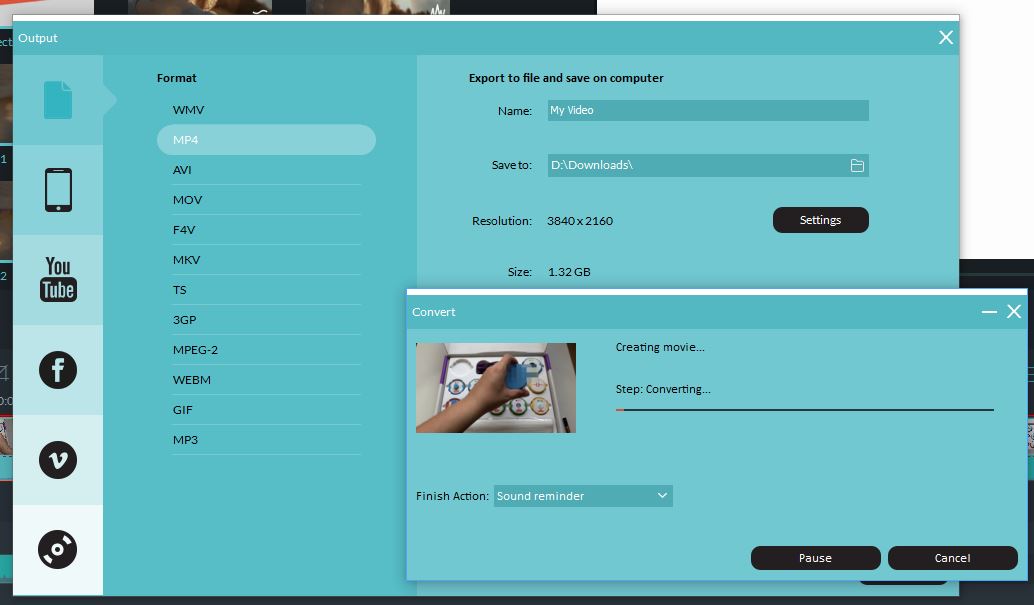If you’re looking for a video editor on Windows, you have to face the dilemma of picking between a free one and a very expensive option like Adobe Premiere. While the free options are so limited in functions, the latter is out of budget of most amateur video producers. Fortunately, there are some affordable video editors that are suitable for many of us. Let’s check out Wondershare Filmora.
Pricing
Filmora is among the lowest priced video editors out there. You can even try it for free but there will be a watermark on your video and you don’t receive any support. This will help you make the decision easier since you can test the software by yourself to see if it is suitable for your needs. In case you like it, the lifetime license costs just $59 or you can get the subscription plan for $39 per year. The lifetime license is, of course, the most reasonable plan if you want to use the software for a long period of time.
Features & Performance
Once you install and open the software for the first time, you will be presented with a dashboard showing all available tools. Here you can also open a recent project or set the aspect ratio for your new movie. Apart from the full-feature mode, we have 3 other tools, which are the easy mode, instant cutter, and action cam tool.
The easy mode can be used to quickly create a movie from your videos. It will show you step-by-step instructions on how to make a video in a few minutes. All you need to do is importing your videos, select theme, music, preview your final video and then save it to your computer.
The second tool is instant cutter which allows you to trim or merge your videos. I don’t use it much since I can trim videos in the full-feature mode as well.
Another interesting tool is the action cam tool. This tool is useful when you need to apply fixes to your GoPro footages, like lens correction, image stabilization, or audio denoise. However, I think that this should be integrated into the primary program.
Now, let’s check out the most important full-feature mode of the Wondershare Filmora video editor. The program has a very familiar interface, so I guess most people won’t have to learn to use it. You can just import videos to the project and start adding them to your timeline; A screen on the right will help preview your final video.
You can select each clip and make the color tuning like white balance, temperature, exposure, brightness, contrast, saturation, etc. The color correction tool is quite basic but it is still good enough for beginners.
Next, there is a toolbar in the middle of the screen with tools like music, text/credit, transitions, overlays, filters, or elements. You can easily drag and drop the effects into your video. Once you get a paid version, you can many effects here and you can even download more from their website.
The only problem of the Filmora editor is that it is fairly slow when performing tasks. I process 4K videos only and the preview screen is quite laggy during playback. Besides, I tried exporting a 4K movie with a length of 4 minutes and 23 seconds, the process took more than 25 minutes. Obviously, the performance can’t be compared to the top video editors on the market. For instance, the same process on iMovie or Final Cut Pro takes just around 3-4 minutes. This is a little disappointing, especially when my computer has pretty good specs with NVidia GTX 1080 graphics and 7th-gen Intel Core i7 processor.
Filmora offers many output options like formats to view on mobile devices, game consoles, Apple TV, or to upload to video-streaming sites like Youtube, Facebook or Vimeo.
The editor seems to offer many features but it still lacks many advanced features for professionals. Therefore, it should just be considered as an alternative to free software like Windows Movie Maker or iMovie. I highly recommend you to download the trial version and give it a try before buying.
Disclosure: We might earn commission from qualifying purchases. The commission help keep the rest of my content free, so thank you!