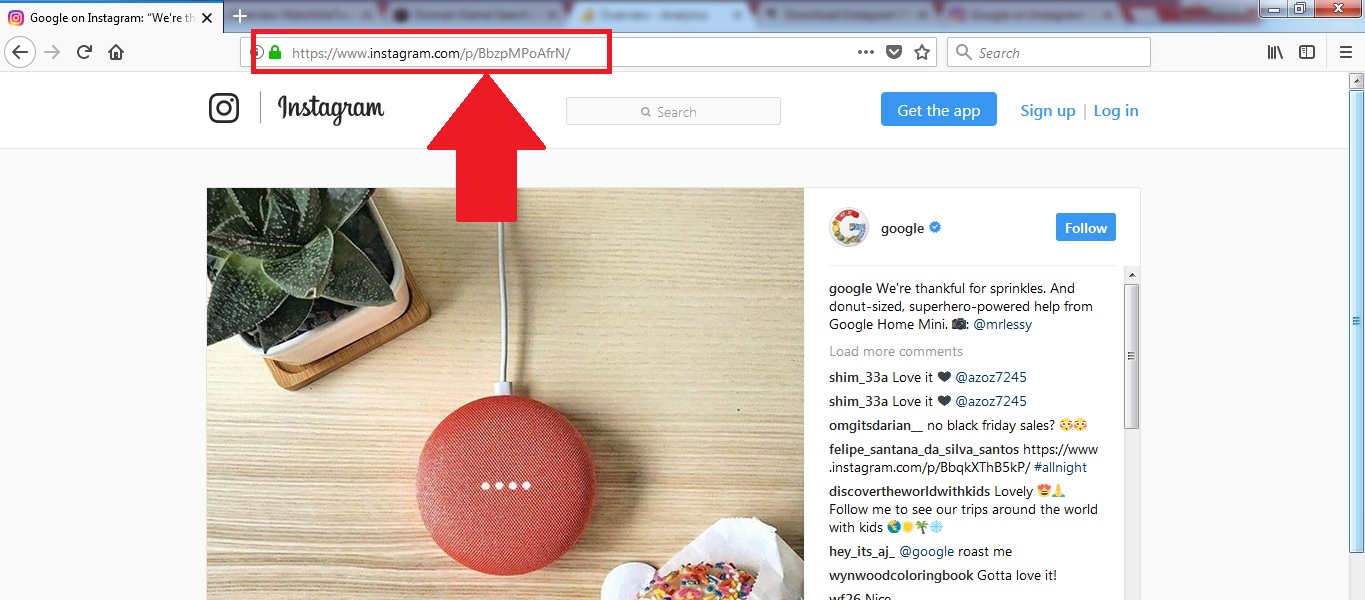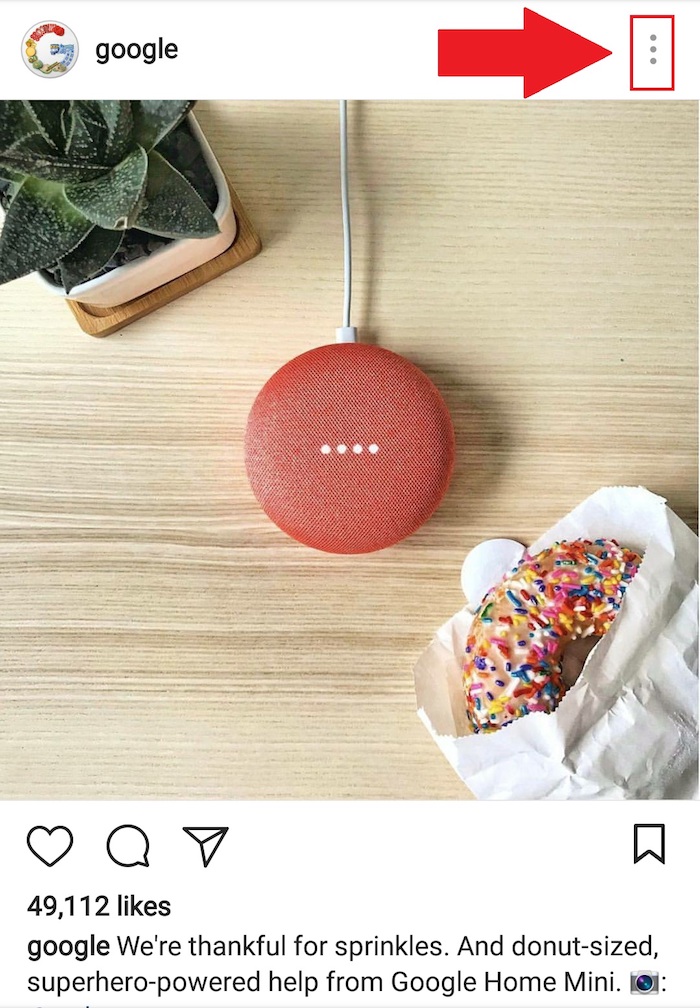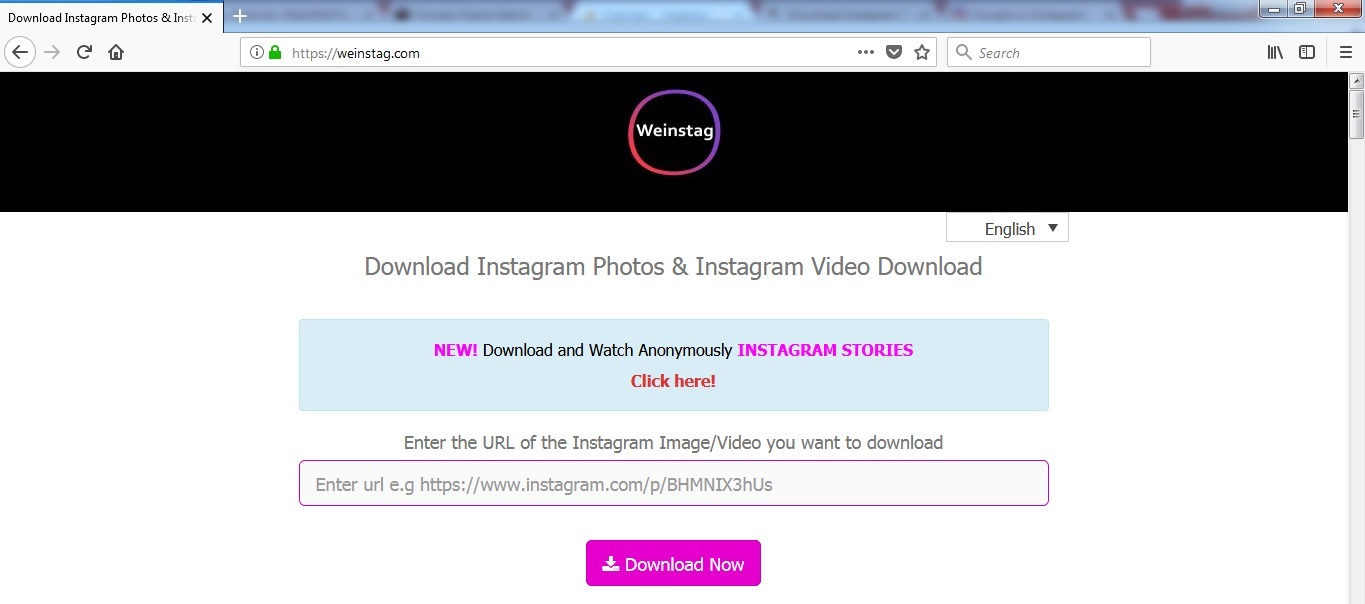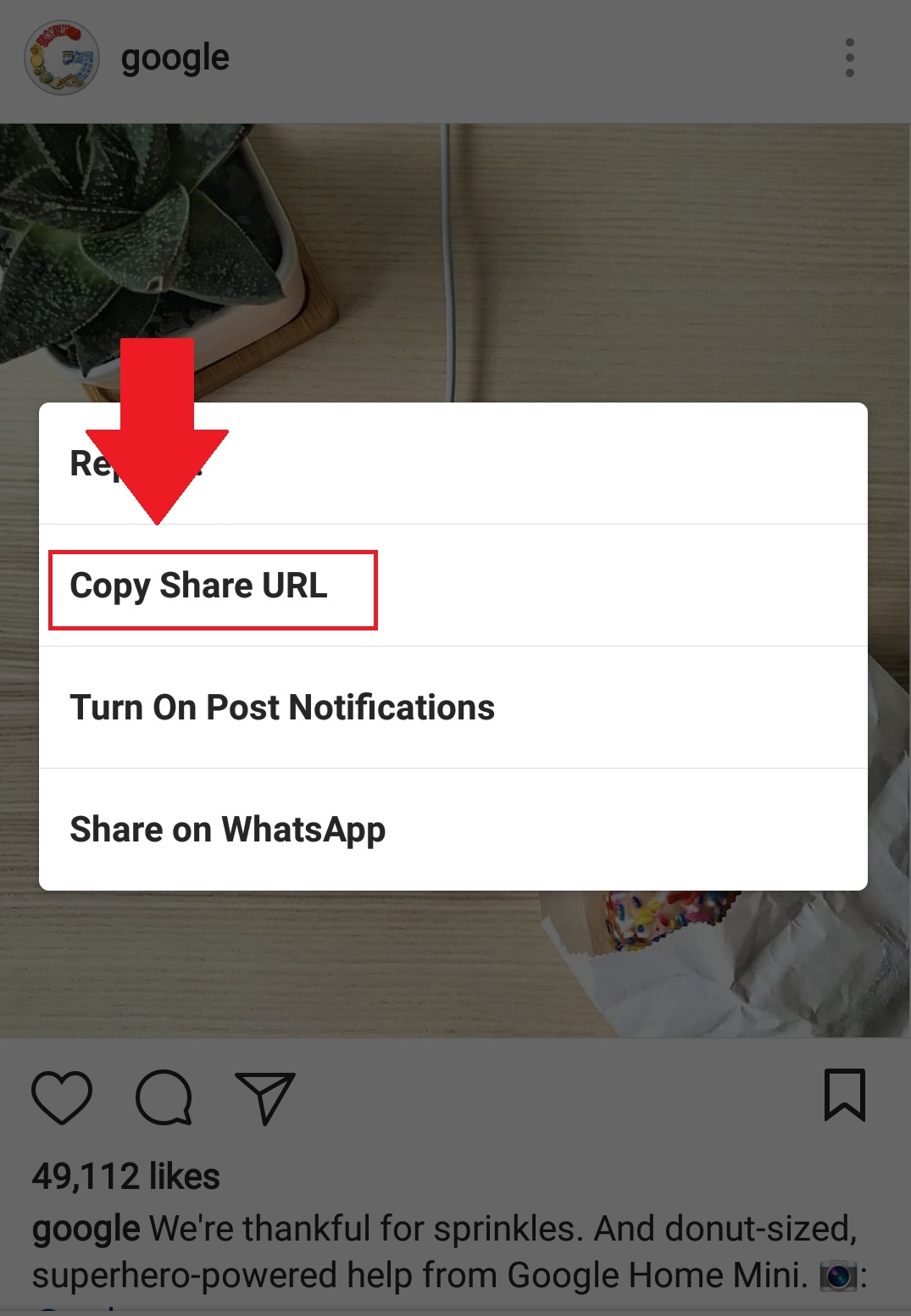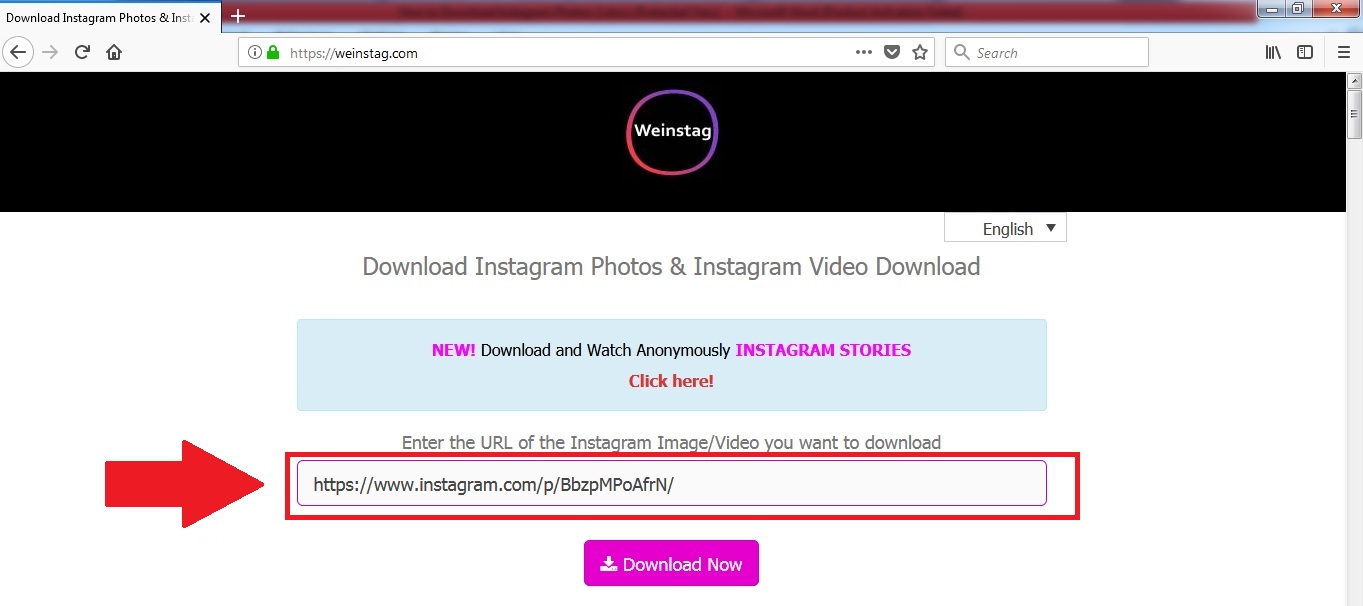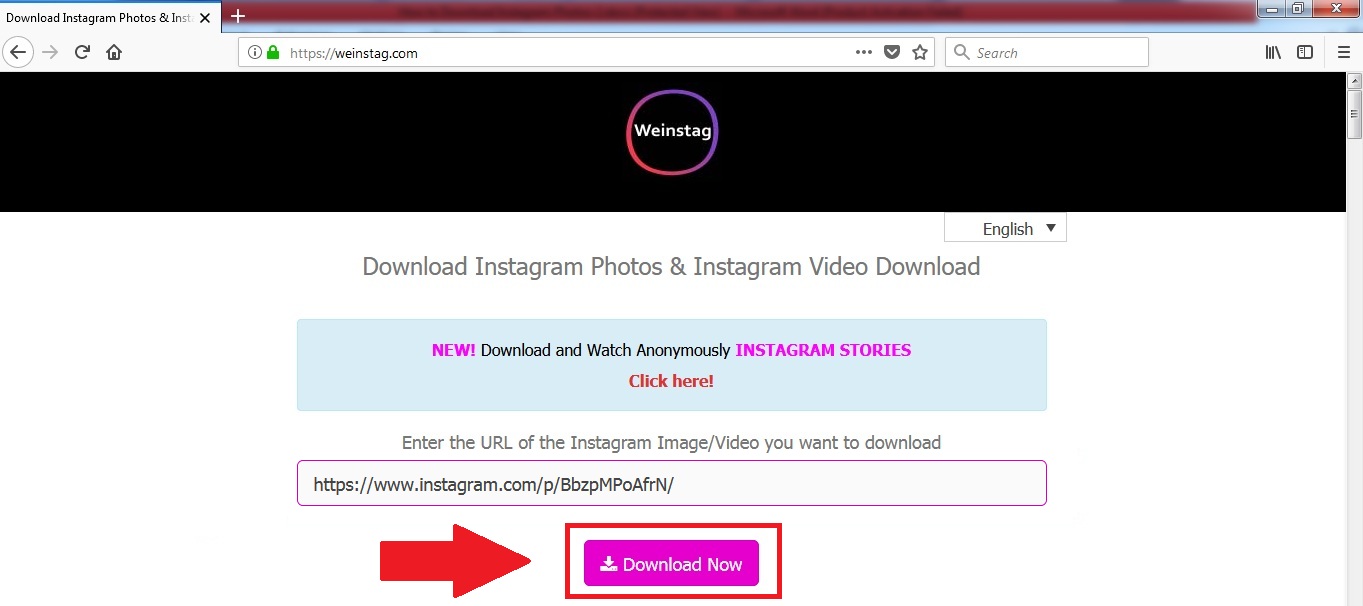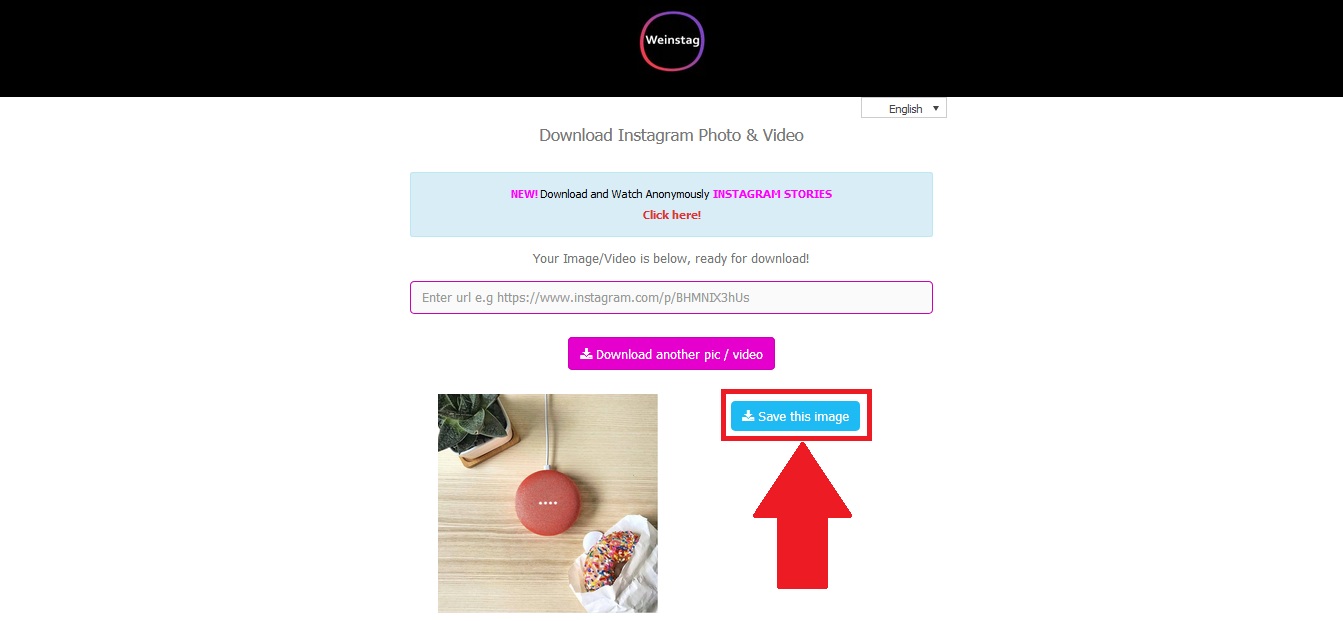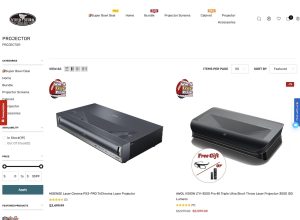We are here to explain to you how to download Instagram videos and photos in just a few quick and easy steps. Simply speaking, the next few steps will give you the best explanation on how to save Instagram videos and photos by using the Weinstag.com website.
Anyway, in order to save the Instagram videos and photos, you need to follow these steps correctly. Let’s get into it right away.
1) Copy URL from the Instagram of photo or video you want to download
The first step is to prepare the URL of the given photo or video. You can do this step in different ways. You can always just select the text that stands in the top box on the webpage, but before that, make sure to click on the “go to post” option on Instagram of the photo or video you want. After you selected the text, press Ctrl + C and then you copied it successfully. Or, if you are on the Instagram app, click on the 3 dots on the top right of the picture/video and press “Copy Share URL”.
2) Visit the website
After you are done with the first step, it is time to go further. Namely, you need to visit the Weinstag.com website now and get ready to download Instagram video or photo you like. The website is offering these services for free and it is popular among the majority of people.
3) Paste the URL into the paste bar
Now, you are on the website and you have your URL link copied. Well, now it is time to paste it into the search box. The search box is the first thing you will see when you go to the website. There are two different ways to paste the URL link. First, you can right-click on the search box and choose the ‘’paste’’ option. Second, you can just left click on the search box and press Ctrl + V on your keyboard.
4) Click on the “Download now” button
After you successfully accomplished steps one, two, and three, now the website will do the job. Simply, shortly after you paste the URL link in the paste bar, you need to press the “download now” button. That way, the Weinstag.com website will prepare your photo or video to be downloaded. It may take a few seconds, depending on your internet speed, but it will be done very quickly.
5) Click on the “Save this image or video” button
The final step is usually the easiest one. When you did everything in the exact order that we listed, you will be given the option to “Save this image” or “Save this video” button. When you press this button, the web browser you are using will start to download the content that Weinstag prepared for you.
This button easily spotted right underneath the paste bar and “download now” button.
This is how you download a video or a photo from Instagram. We surely hope that you learned something new today with us and that you can use this information to do the job correctly.
Keep in mind that you need to do these steps in exact given order because they only work that way.
Disclosure: We might earn commission from qualifying purchases. The commission help keep the rest of my content free, so thank you!