I was using a Nexus 7 and after I upgraded it to the latest Android 6.0, suddenly I couldn’t connect my tablet to my Mac to transfer files.
The following error appeared each time I plug in the USB cable:
Can’t access device storage
If your device’s screen is locked, disconnect the USB cable, unlock your screen, and then reconnect the USB cable.
Of course, I tried the suggested solution but it didn’t help. Trying another USB cable and plug to another computer didn’t work either, so I think this might be the issue of the mini-USB port. Fortunately, it wasn’t. Here is how I fixed the issue.
- Connect the Android device to my Mac
- Pull down the notification bar, you will see a message saying “USB for charging“, tap on the line to reveal more options
- Choose MTP
- Open Android File Transfer to start transferring your data now.
If you followed the steps and your device still fails to connect to your computer, you might need to contact the manufacturer for warranty or repair service.
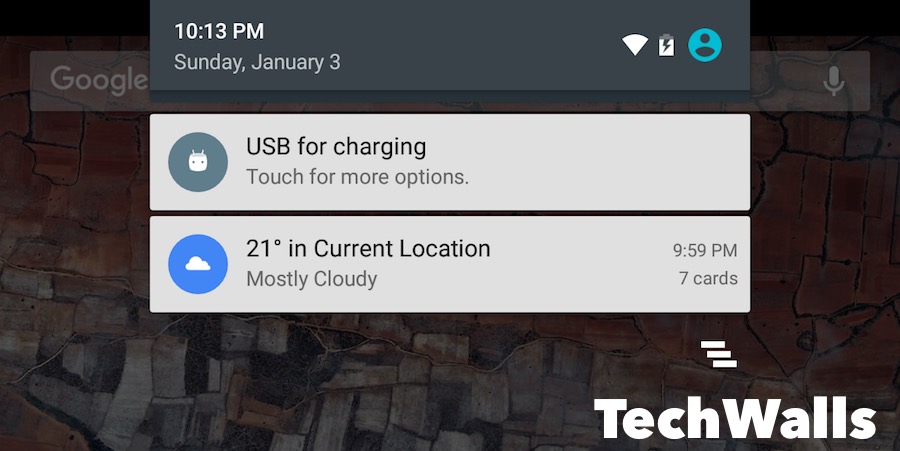
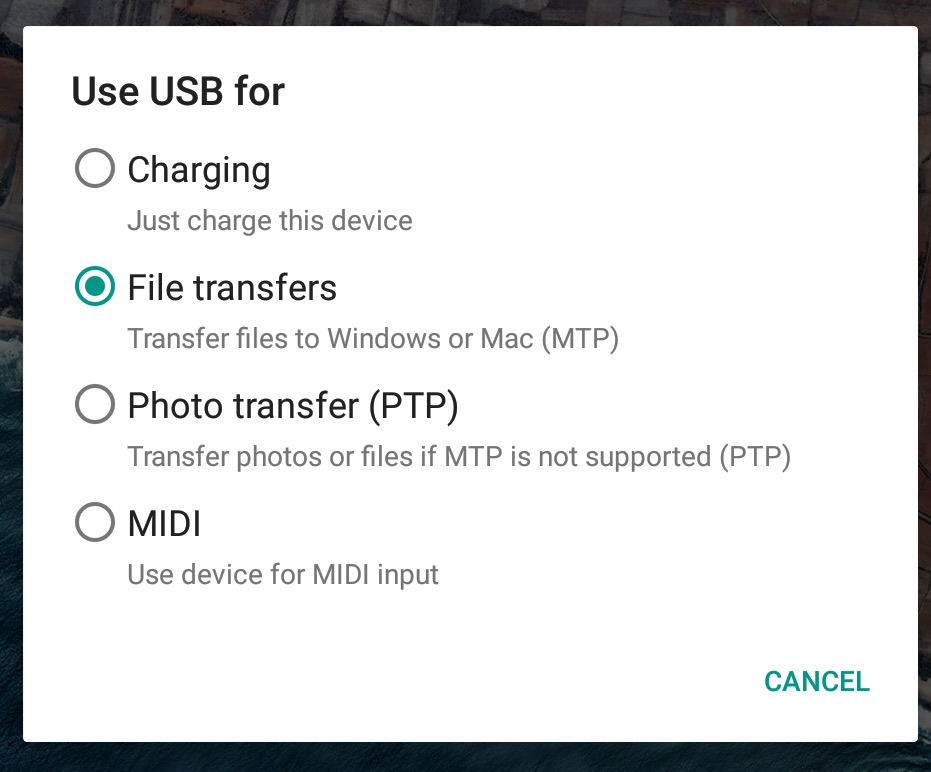




Steve says
Thank you! I had the same exact problem and your post provided me with the working solution.
Michael Needleman says
Me too! Brilliant – worked a treat with my Motorola Moto E
MONKUS says
I HAVE THE SAME ISSUE AFTER UPGRADED MY NEXUS 7 TO ANDROID VERSION 6.0.1.
YOUR SUGGESTION WORKED FOR ME.
THANKS
ana says
simple and true
hipstar says
thanks! Looked all over for this answer. Time saver. you’re the boss
David says
I have a Galaxy S6 and found this didn’t work. What I had to do was follow the same instructions as above but go from “Transferring media files” to Transferring images” then back to “Transferring media files” again. This opened the Android File Transfer window.
James says
This didn’t work on my Galaxy S6…..
Manelli says
Thank you, unchecking and checking again helped me.
Sean says
None of this worked for me. I have a Galaxy S7 and can’t find any solution!
Maurice says
Sean says
Mar 23, 2017 at 12:35 pm
None of this worked for me. I have a Galaxy S7 and can’t find any solution!
Reply
Exactly the same for me. I have a Samsung S7 edge running android version 7.0 and none of these options online worked, nor does changing the “debugging” check in developer options or any amount of reinstallations. Very frustrating especially as it worked ca. 6 months ago therefore it most likely must be a update related problem.
any suggestions from any web geniuses??
Kelley says
Same, has anyone found any solutions???
Craig Brown says
I have S7 and this has just started happening after owning phone 6 months.
Have tried every fix online, nothing works.
Ed says
I have a Xiaomi S5 and after initially unable to connect with the Android File Transfer, followed your instructions and everything worked fine. Thanks a lot.