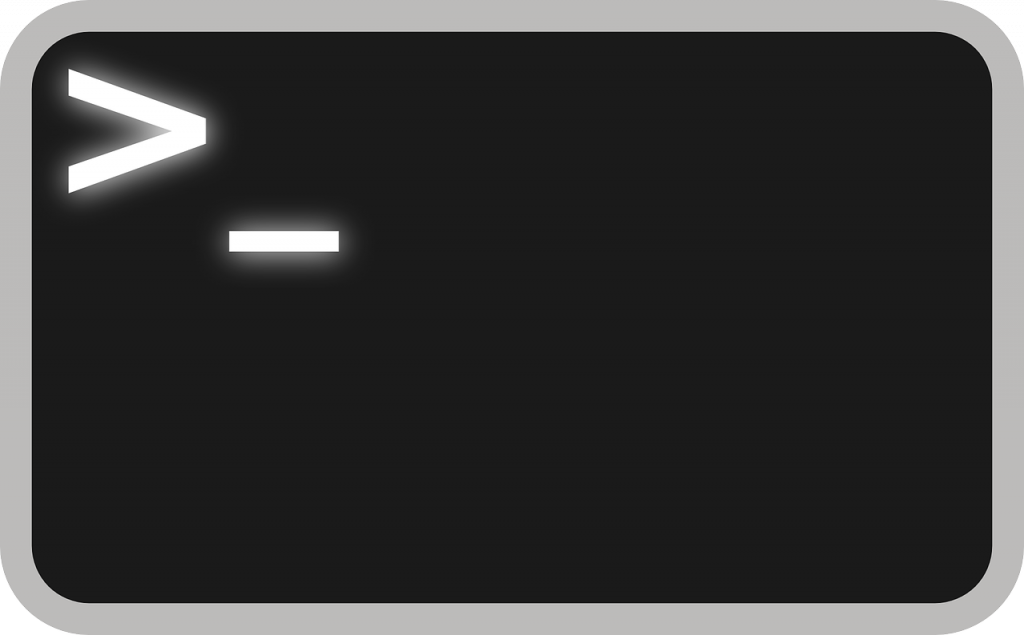If your goal as a network or system admin is to perfectly monitor the performance of Linux servers, then you have your work cut out for you. It’s a daily chore for administrators to debug and closely monitor all kinds of system performance challenges. The bottom line for these over-worked professionals is to simply maintain the smooth function of systems.
Fortunately, Linux is so universal that all the effective command lines work for whatever version of the Linux OS you are currently using. Note that some of the commands listed below are more focused on monitoring while others perform other kinds of chores. No matter, if you are a Linus operating system enthusiast or just a network administrator who wants to know the latest monitoring tools out there, check out the following:
Htop
Want to do some real-time monitoring in Linux? Htop is much like its cousin, # top, but has a few added characteristics. For one, there is a helpful set of shortcut keys. Other pluses of # htop include the ability for admins to view processes in horizontal or vertical contexts, a highly user-friendly interface and more. Keep in mind that # htop is provided by a third party, so you won’t find it packed with your original Linux system. Installation is easy, however, via YUM. Most administrators say the download takes less than a minute and is well worth the effort.
Tcpdump
Most people who have even a casual knowledge of Linux will recognize this highly popular command. It’s one of the best sniffers out there and is currently the undisputed king of packet analyzers in Linux. Its core ability is focused on TCP/IP packets. It can either filter or capture them as they are transferred or received by a network interface. You can even save any packages you capture, store them in the file of your choice and study them later on when you have more time.
Netstat
Netstat does two essential tasks: the simple command-line tool has the ability to monitor all interface stats but also all statistics related to outgoing/incoming network packets. Practically all Linux system admins use this tool as an all-around trouble-shooter and as a fully robust network performance monitor.
Top
One of the most popular of all Linux monitoring tools, Linux # top is the command that will display a comprehensive list of processes running in real time. In short, any active process, whether running or not, will show up on the list that # top generates. One key advantage of the list is that it’s not only constantly updated but also perfectly ordered.
Want to know the CPU usage of a particular process on the list, or how much memory the process is using? The # top command will show you. But there’s a whole lot more on a typical list, including commands, user, process PID, swap memory, buffer size, cache size, and many more. For system admins, # top is an ideal tool for fixing small problems as they arise and well before they grow into system-wide challenges.
Disclosure: We might earn commission from qualifying purchases. The commission help keep the rest of my content free, so thank you!